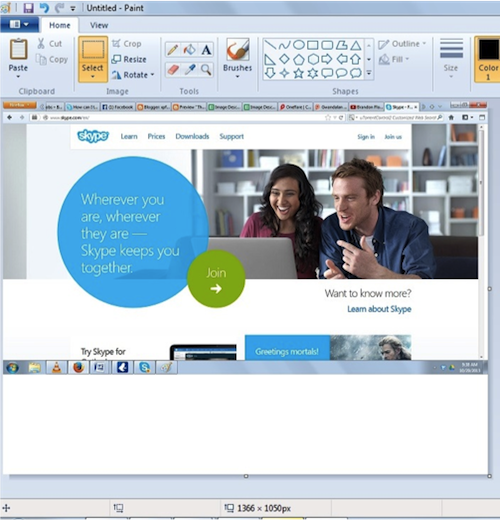
Taking screenshots of your computer screen – similar to when you record Skype video – is a great way of graphically showing another person what you can see on your monitor.
Use it whenever you need to show someone else on Skype screenshots of what you’re looking at, like a website, a game of a funny image. How to do it depends on what operating system you are using though. Check out below how to make your own screenshots.
Windows Desktop
- Press the Print Screen (Prt Scr) key on your keyboard to take a screenshot of your entire monitor. When taking a screenshot of an active window, press the Alt+Print Screen (Prt Scr) key combination.
- Open your Microsoft Paint: Start > All Programs/Programs > Accessories > Paint.
- Paste the image into Paint using the Ctrl+V key combination.
- Click File > Save on the menu. Take note of where you saved the file so you can retrieve it later on as an email attachment.
- Provide a name for your file.
- Select JPEG in the Save as type: drop-down menu.
- Click Save.
Windows 8
Press the Windows +Print Screen (Prt Scr) key combination on your keyboard to take a screenshot of the entire screen. For taking a screenshot an active window, press the Alt+Print Screen (Prt Scr) key combination. The images are automatically saved in the Screenshots folder which is located in the Pictures folder under your Libraries folder.
Mac
Click the Command+Shift+4+Spacebar key combination on your keyboard and select the window to take the image of.
Press the Command+Shift+3 key combination to capture the whole screen.
To screencap a part of the monitor, click the Command+Shift+4 key combination. It is as simple as clicking and dragging the cross-hair cursor to indicate the area you’d like to include in the image. Releasing the mouse button will save it.
The images are saved on your desktop in .png format.
Linux
For taking screenshots of your entire screen, click the Print Screen (Prt Scr) key on your keyboard. Paste the screencapture into your picture editing software and save. Press the Alt+Prt Scr key combination to take a screenshot of an active window.
PS: Need to record Skype video for email attachments? Use Supertintin!


