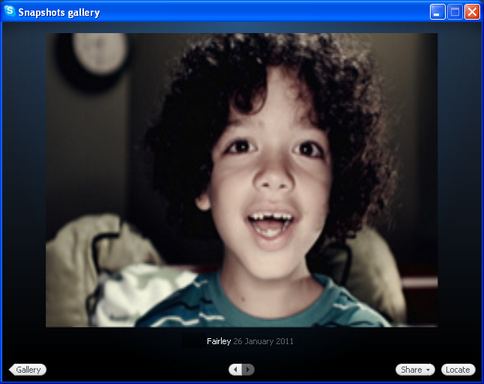
Did you know that aside from recording Skype calls, you can take video snapshots using a hotkey? A hotkey is a keyboard shortcut for any applications that is set up by its user providing quick access. You can take Skype snapshots during a video call by setting up your own hotkey. Here’s how:
- In Skype’s menu bar, click Tools > Options. From Options, select Advanced then Hotkeys.
- Click Enable keyboard shortcuts.
- Select Take a snapshot during video calls.
- A window will pop-up and from there, enter your desired key combination that would serve as your hotkey. There are three options where you can choose from: Shift, Ctrl and Alt. On the blank box just at the right of the three options, type the character you want to be your hotkey. For example, select Ctrl and enter S.
- Click OK and Save.
Video snapshots are automatically saved on your computer. After taking your snapshots, you can view it by clicking Gallery. You can share your snapshots to your friends by clicking Share. To find your snapshots in your computer, just click Locate.
For better snapshots during video calls, it is preferred to use Skype certified webcams.
Isn’t it amazing that by using hotkeys, you can easily grab some snapshots without pausing your video call? Hotkeys not just only give you a quick shortcut but also makes your Skype experience easier.
Taking snapshots is one of the great ways to capture memories but aside from it, you can also record Skype video and audio calls with the help of Supertintin—the world’s most trending Skype call recorder. Isn’t it more amazing that with Supertintin, you cannot just only save memories in snapshots alone but in videos? Check out this great application in www.supertintin.com


