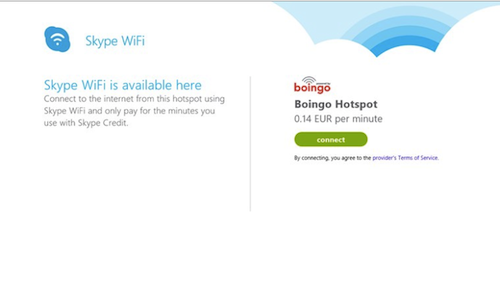
Skype WiFi is one of the unique features that Skype is offering to its users. To start using this feature, here are the steps that you should know.
- The first thing that you should do is to download the latest version of Skype and install it in your Windows desktop. You will also need some Skype credits to use Skype WiFi for Windows. Remember that you do not need to create a new Skype account to access Skype WiFi.
- In order to connect to Skype WiFi, the first step is to Sign in to your Skype account.
- After signing in, click “Tools” in the menu bar, and then click “Options” and “Skype WiFi”. Select “Enable Skype WiFi”; you can now connect to a compatible public WiFi hotspot.
- Once you are connected, click “Tools” then “Skype WiFi”. If you selected a network that is not compatible, do not worry, just follow the on-screen instructions to choose another network.
You may have some questions about Skype WiFi, here are some FAQ’s for you:
Q. How do I know if I have used all of my Skype Credits?
A. There is a Skype WiFi icon that will appear on your system tray, you can click this anytime to know how long you have been using it. You can always end your session anytime you want to. Normally, for the protection of the user, every session is set to expire after 30 minutes. There will be a notification minutes before expiration.
Q. How much will I pay for Skype WiFi?
A. It all depends on the rate of different service providers.
Q. What payment method will I use for Skype WiFi?
A. You pay your Skype WiFi through Skype credits. You can avail of Skype credits by following the instructions and the links provided when you signed into Skype. The good thing about this feature is that you only pay what you use. If you only use Skype WiFi for 5 minutes, then your account will only be debited with 5 minutes worth of Skype credits.
Now, armed with this information, go and try using Skype WiFi for yourself. It is also a great idea to record Skype calls whether video or audio calls by using the best Skype recorder in the market today. Supertintin recorder is considered by many experts to be the best recorder for your Skype calls.
It can record both audio and video calls with high quality output. Just visit their website now at supertintin.com to know how to download this one of a kind recorder.


