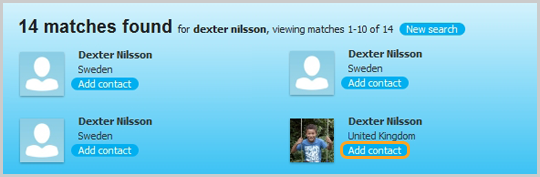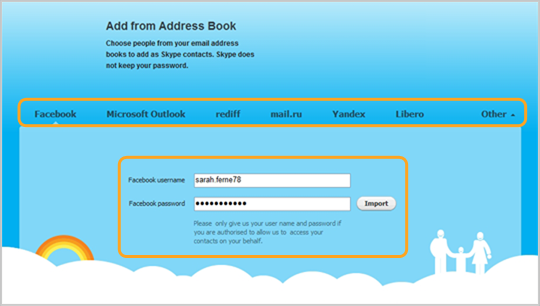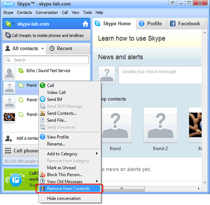You’ve got the latest version of Skype installed and then what’s next? You have to fill it up with contacts so you could start making video calls or record Skype calls. You can start by searching and adding contacts in Skype or by importing your contacts from Facebook or your email’s address book.
Add contacts using Skype
- In your Skype Menu, click Contacts
- Select Add Contact…
- Enter details like email address, phone number, full name or Skype name.
- If the full name or Skype name matches one contact (name, location, and profile picture) click Add
- If the full name or Skype name entered matches multiple contacts, select the one you’re looking for and click Add Contact
- Send a contact request. You can type a short message and click Send Request
Import contacts from Facebook or email’s address book
- In your Skype Menu, click Contacts
- Select Import Contacts…
- Under the type of account selected, enter your username and password. Click Import.
- You’ll see a list of contacts that already have Skype accounts.
- To import all contacts listed, click Add contacts.
- To import only some contacts, uncheck those you don’t want to import and click Add contacts.
- If you don’t want to add any contacts from the list, click Skip.
- You’ll also see a list of contacts who don’t have Skype accounts. Select the people you want to send an email to join Skype, type a message and click Send email. If you don’t want to send any messages, click Skip.
- Your added contacts will appear offline until they accept your request. You will see them online when they accepted your request.
After adding the people you’re looking for in Skype, you can start calling them or use Skype’s other free features like instant messaging, file sharing and conference calls. You can enjoy more by downloading a free Skype video recorder. Don’t get left out and start adding your friends, co-workers, or just anyone you know!