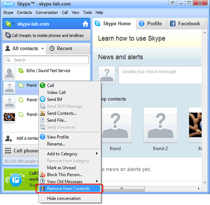Life is much easier when you’ve got everything organized. Good thing you can easily find your friends on Skype and make free calls, video calls and send text messages to your friends once you’ve added them to your Contacts.
After you have downloaded Skype and created an account, you are now ready to add and organize your Contacts. In order to add contacts to your Skype account, all you need is a fast internet connection and a Skype account.
You can add a single contact, mobile number and landline to your Contacts. Let’s start by adding a Single Contact, all you need to do is:
- Sign in to Skype. On the menu bar click Contacts, then Add Contact.
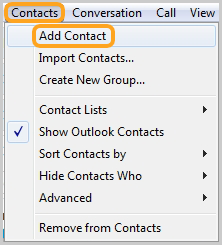
- Type in the email, phone number, full name or Skype name of the person you wish to add.
- After finding a match of the person you are looking for, click Add.
- If there are more than one result to your search, find the person you are looking for by determining the location or looking at the photo. Click Add Contact once you’ve found the person you wish to add.
- You then need to send them a contact request. Make sure to introduce yourself in your message. Then click Send Request.
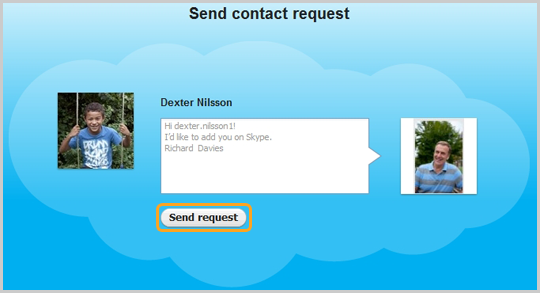
Reminder: The contact you added will now show on your contacts list but will appear offline until they have accepted your request.
How to add a mobile or landline:
- Sign in to Skype and click Call Phones.
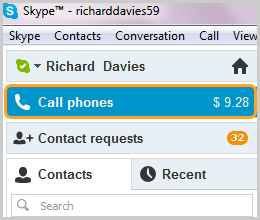
- Select a flag from the country code list before adding a phone number.
- Click Add to Contacts, enter the person’s name and click Save.
Reminder: To call mobile phones or landlines, you need a Skype Credit or a subscription.
Your contacts can be organized, sorted and renamed anytime depending on your preference. Start catching up with your friends by making that call now. Make sure to record special moments with them through SuperTintin. SuperTintin helps you capture those precious moments you want to cherish with your friends, loved ones and family with just one click. Record your video calls now!