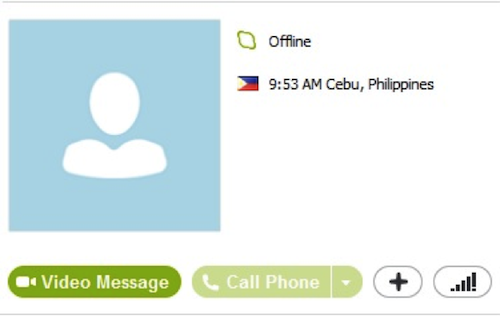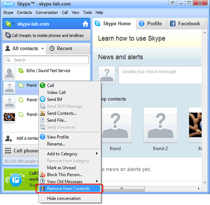Some basic features of Skype may prove daunting to a novice user. One such feature is the color codes used to indicate the online/offline status of the contacts.
The following section will help you understand these Skype status colors and indicators and ultimately enhance your Skype experience.
1. The orange dot indicates an unread message from a contact. When it appears beside the name of a contact this could mean any of the following things: they sent you an instant message, they’re trying to transfer a file to you or it might even be a birthday notification. To verify which one it is, just click on their name tab and respond correspondingly. The orange dot will disappear until such time that they sent you something again.
2. A pale green video call button means the contact is offline or set to invisible. Clicking the button when it is in this state will do nothing because video calls can only be made if Skype can establish a connection between two people. The contacts on your list will appear with a white icon beside their name to indicate that he is either offline or has set their status to invisible. In such cases, you can only send them a video or voice message.
3. The yellow icon beside your contacts’ names means your contacts have set their status to “away”. This is set by your contact manually or by Skype automatically after a certain period of inactivity. Sending a message or calling them is still possible but whether they answer immediately or not depends on their availability.
PS: If you need a call recorder, try out Supertintin.