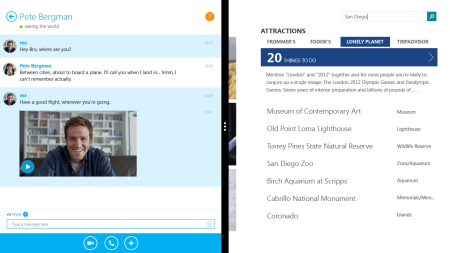
Maybe you’re now aware now that Microsoft 8.1 is already out in the market. So, what are you waiting for? Upgrade your Microsoft 8 now! It’s just easy to shift, especially if you’re a Windows 8 user already. The update will not remove your current files and applications but it will be carried over to your new system. Plus, you can work while the update is taking place. And the whole thing is free!
But really, why am I encouraging you to upgrade if Windows 8 got no problems? Well, Skype for Windows 8.1 users would experience better features on their modern version of Windows. With Windows 8.1, taking a snap with Skype and adding contacts would be easier. Also, it is highly suggested to update your Skype as you update your Windows to experience its improved features.
Here’s how to start updating your Windows:
Check your Windows’ version
Maybe you’re already a Windows 8.1 user so better check it first. To do so, type PC Info on the Start screen. Click PC Info. Then select Edition where you will see your Windows’ version. If you can’t do all the mentioned steps, you need to get Windows 8 first.
Check all your updates
Basically, you will be getting Windows updates automatically. But for those who turned their updates off, better check all the updates first before upgrading to Windows 8.1
Here’s how:
- Swipe in on the right of your Start screen or press Win + C to reveal the charms
- Click Settings > Change PC settings > Update and recovery
- Select Check now
Backup your files
Your files and applications will not be removed when you upgraded your Windows. But just to be sure, backup your most important files.
Download and install Windows 8.1
Now that you’re computer is ready, it’s time to download Windows 8.1 from the Windows store. Of course, after downloading, install it. The process would be so quick and so simple.
Add Skype to your Start screen
After installing, you can add a Skype tile in your Start screen so that accessing it would be easier to you. I bet you would regularly use that so better yet let it welcome you as you log on.
Start Skype
Now that everything’s all set, you can now use a better Skype now. Aside from the usual things you do here, you can also record Skype calls and videos. With Supertintin, a quality and free Skype recorder, you can now save every call that matter to you. Check this great application at www.supertintin.com.


