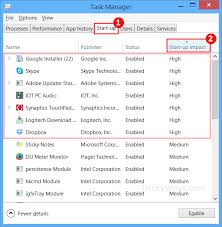
There are simple problems that are not that simple to solve. One of these problems is how to fix Skype autorun each time you turn on your computer. This can be annoying especially if you are not planning to use Skype and do other things in your computer. Today is your lucky day because we will discover the ways to stop Skype from launching once you turn your computer on.
There are two ways to solve this problem; inside Skype itself and inside Windows.
Fixing Autorun Inside Skype
Solving this problem within Skype is easy.
- Just make sure that you have installed Skype in your computer and that it is the latest version.
- Log in to your account using your username and password.
- When you are already logged in, go to “Tools” and from there select “Options” and then click “General Settings”.
- Uncheck the “Start Skype when I Start Windows” checkbox.
Most of the time, this procedure is the only thing you need to do to solve your Skype launching problem. But sometimes, Skype can be a problematic application that needs some tweaking in the operating system itself.
Fixing Autorun In Windows 7 and Earlier
- In older versions of Windows, just type “msconfig” in Run or Search box.
- Then click the “Startup” tab.
- From there, you will have to deselect Skype from the list of programs that are scheduled to run every computer startup.
- After doing this, you need to reboot your computer and everything will be okay.
Fixing Autorun In Windows 8
In Windows 8, there is a slight difference in the way you solve this problem.
- You must open “Task Manager” by pressing the Ctrl+Shift+Esc at the same time or look in the Apps under the Windows System.
- When you have opened the Task Manager, click the “Start-up” tab and look for Skype in the list of programs.
- When you found Skype, right click on it and select “Disable” and you’re done.
It is not that easy but in time you can master it, but knowing how to record Skype video calls is as easy as 1-2-3. First, just go to supertintin.com to know more about Supertintin Skype recorder; second download the software to start recording audio and video calls with superb quality; and third enjoy the convenience of accessing your cherished video calls anytime and anywhere.


