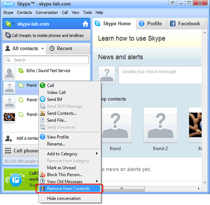 Over time, your Skype’s Contact section will probably get cluttered with hundreds of business and personal contacts. It may soon consist of people who you haven’t talked to in years or even those who have removed you as a contact on their end. Either way, you may have to clean up your Contact List eventually. Here are the steps on how to delete Skype contacts:
Over time, your Skype’s Contact section will probably get cluttered with hundreds of business and personal contacts. It may soon consist of people who you haven’t talked to in years or even those who have removed you as a contact on their end. Either way, you may have to clean up your Contact List eventually. Here are the steps on how to delete Skype contacts:
Delete Skype Contacts
Simply go to your Contact list and find the name of the contact you want to delete. Right-click the name and click on the ‘Remove from Contacts’ option. Confirm the removal.
Note that a removed contact will still appear on your Recent tab, although it will have question mark to indicate it’s removal from your directory. However, the said contact can still call or message you. Now if you really want to prevent someone from contacting you altogether, you have to choose the Block This Person option.
Delete Facebook Contacts
Upon signing up for Skype, it will present the option to merge your Contacts with your Facebook account, which essentially means all your Facebook friends will appear on your Skype contact list. While this may seem cool at first, the time may come when you wish to separate both applications.
Currently, there are no means to delete FB contacts within Skype. What you can do, however, is to Disconnect from Facebook. Here’s how to do this:
- Go to View
- Click Skype Home
- Click the blue-colored ‘gear’ button on the right
- Select Disconnect from Facebook
Another course of action, although rather drastic, is to unfriend the said contact in Facebook – he or she will disappear from your Skype contact list as well.
Delete MSN Contacts
Skype also offers a feature that allows you to merge your MSN contacts with your existing Skype Contact List. Unfortunately, there is currently no way to delete MSN contacts that have migrated to your Skype (you’ll find the Delete and Block option grayed out).
For sure though, Skype is already working on this and we should expect changes on the next update.
As for important calls from certain contacts, you might want to use a Supertintin’s Skype video recorder to ensure you can get back to your conversations whenever you want to.


