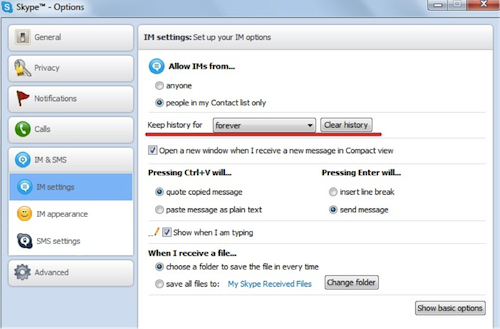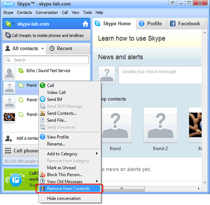In case you didn’t know, Skype stores your instant text messages from and to anyone you talked with. By default, Skype saves your messages forever so don’t be surprised if you can still view your messages from last year. Bugged with this feature? Don’t worry; there’s a solution for that.
Here’s what you do to delete Skype history and control the amount of messages saved in it:
- Open the main Skype window, then click on Tools in the menu bar and select Options.
- Click on IM & SMS in left-hand menu. In the area that loads, click Show Advanced Settings near the bottom right-hand corner.
- Next to the “Keep history for” line, click the Clear History button to delete all your saved conversations.
- You can also select the length of time your Skype can save your messages by clicking the drop-down list under “Keep history for”. You can select the options no history, 2 weeks, 1 month, 3 months, or the default, forever.
This will be handy if you don’t want other people to accidentally or purposely see your private messages especially when your device gets into the wrong hands. This is highly recommended for computers that are used publicly.
Moreover, you can check your conversation history before clearing it all. Under Contact or Recent, click the contact or group to display your past conversations with them which are sorted by a certain length of time. If you want to hide your messages instead of deleting them, just right-click on the contact and select “Hide Conversation”.
Skype can do store messages but it can’t record Skype calls that’s why it’s recommended to download free Skype video recorders like www.supertintin.com. Next time you’ll be sure that you won’t miss both important text messages and calls.