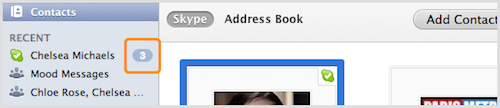During work, you send a lot of messages to your colleagues using Skype. But at times problems occur for many users because they received the same messages despite of reading it earlier.
Clicking the read button seems doesn’t work. For number of users, it gives them disappointment thinking that it could be emergency messages from work or gives them irritating sensation as the previous read messages kept on popping-up.
With their recent updates, new features have been added including the new and easy way in marking all the messages as read:
Windows
Log in to your Skype account, right click the recent tab. Go to Conversation and you will see several choices. Select the Mark All Read.
Android
At the upper right corner of your chat screen, a small icon is seen. Tap and Mark All As Read will appear.
iPhone
Before marking all conversation as Read, go to the recent chat screen and tap Edit. At the upper right corner check the mark and a pop up will appear. Click Mark All As Read.
Mac
Find conversation in menu and click Mark All As Read.
The action for the new feature for different platforms is a big help in resolving Skype messages issue. It will help relinquish your frustration. No matter how many Group Chats you are involved while you are away for some time, Skype experience is maximized as it’s easy for you to Mark All the messages as Read. For further concern on Skype like on video call recording, you may visit Supertintin. It is excellent software that records all your voice transactions via Skype.