Did you know that there is more to Skype chat than just typing away? You can actually customize your settings, edit sent messages, and use emoticons. Interested in knowing all these Skype chat tricks? Here’s a few of them:
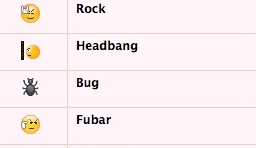
1. Use hidden emoticons: Aside from the many emoticons that you see when you click on the smiley at the top left corner of the chat box, did you know that there are secret emoticons that you can use to make Skype chat more fun? Here are a few codes not on the menu: (mooning), (rock), (swear), (headbang), (smoking), (drunk), (bug), (tmi), (fubar). Go ahead and type in the one you want to use into the chatbox!
2. Stop those annoying animated emoticons: If you are not the type to enjoy animated emoticons, there is a way to disable and make them static instead. All you have to do is go to Tools, then click on Options, then IM & SMS, then IM Appearance, then you can uncheck the animated emoticons tickbox and chat in relative peace.
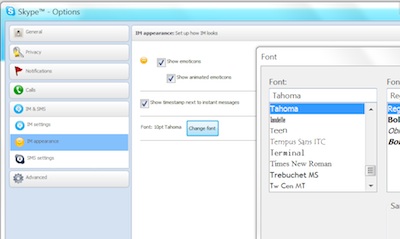
3. Change the default font and text size: This chat trick is very useful for people with bad eyesight since the default text is quite small. The controls for the Change Font setting is also in IM Appearance, same as #2 above.
4. Edit a typo in your last message: If you are a stickler for grammar, then this is the Skype Chat trick for you. If you made a mistake that was already sent, you can still correct it! Simply click on the Up arrow on your keyboard and the offending message appears on the chatbox. Now you can edit and send again.
5. Edit or delete a recent message: This one is for messages already recorded after the last one. Right click on the message and options for editing will appear.
6. Hide the type indicator: This indicator is the moving pencil that you see when the person at the other end is typing or deleting a message. If you’d rather not show your typing activities, then you can uncheck the “Show when I am typing” option at Tools>Options>IM & SMS>IM Settings. Click on the Show advanced options box and a bunch of options will appear.
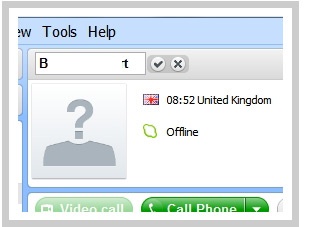
7. Edit a contact name: Is your Skype life getting to be too much to handle? Too many contacts, some with the same names? You can organize your contact list with this little-known Skype trick. Just go to your Contact list and click on a name. When a window opens to the right side of your screen, place your cursor above the name and click on the Edit icon that appears.
Skype is a great tool with many uses. Explore these tricks and know your way around and make your Skype chat a lot more fun!


