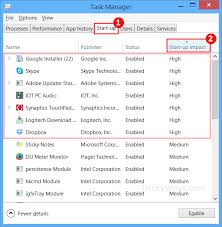Skype is a great tool to have especially with Windows 8 however it happens that crashes are experienced during a Skype call. Here are several ways to fix Skype crashes.
Fix the installation.
This happens when instructions were not properly followed during the program installation. To fix this, follow the steps below.
- Navigate to the Start screen.
- Move to the right pane and click Search Box.
- Type “Control Panel” in the box.
- Click Apps (icon).
- Select “Control Panel” from the results.
- Click More Settings.
- Click Programs > Programs and Features
- Look for Skype and right click on it.
- Choose Uninstall
- Click Repair option
- This will automatically fix the installation errors.
Re-enable the Skype plug in the browser.
After installing Skype, its plug in is installed in the web browser automatically. Usually, problems in the plug in cause the continuous crashing and freezing of Skype. Re-enable the plug in using these steps:
- Launch your web browser
- Click Menu > Tools > Extensions
- Select Skype then uncheck the checkbox for Enabled
- Re-launch your browser
- Repeat the steps again, this time checking the box for Enabled
Update audio/video drivers
Outdated graphic drivers can cause certain problems with Skype. To solve this you need to update your system’s audio and video drivers by following these steps:
- Go to the manufacturer’s website to download the latest drivers.
- Look for the Latest Updates Available section.
- Select the suitable updates.
- Follow the instructions on how to install.
Optimize Registry
When programs are installed and uninstalled, Windows registry is informed about it. When abnormal activities are exceeded in the operating system, windows registry is disturbed and this can cause several issues. To remedy this:
- Download and install a Windows 8 Registry Cleaner
- Run it to free your PC from registry issues.
- Your program’s registry should be cleaned automatically.
Install the latest Direct X
- Using the internet, download and install the latest version of Microsoft Direct X.
- This should improve your Skype performance
Check your security program.
It’s possible that your computer has a virus which is affecting the bad performance of Skype as well as the entire system. Make sure you have a good anti-virus or security software which is up to date. Perform regular scans and remove threatening programs. Check also if your security program is blocking Skype’s performance.
Once you have Skype up and running, it would be best if you can record Skype video calls using a free Skype video call recorder. Visit www.supertintin.com to download your free version now.