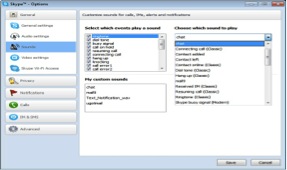We all want to be unique in our own little way. This is very evident in the clothes we wear, the cars we drive, the gadgets we buy, and almost everything we do. But what if I tell you that you can also be unique when using Skype? Would that be great? It is very much possible and this article will show you exactly that, how to customize Skype sounds.
- You will need to choose your own unique sound files. It can be any sound files but WAV files are more preferred. This is the first and the most important step in customizing your Skype sounds.
- Run Skype in your computer by logging in with your Skype username and password.
- When you are logged on, Click “Tools” which can be found at the top part of the main Skype window, then click “Options” dialog box will pop-up. Choose “Sounds” in the option to navigate to the Options window.
- Click the “Import Sounds” option and browse the location of your sound files. Remember that WAV sound files are more preferred over other sound file formats, so you must use this format to avoid incompatibility issues.
- When you found the sound file that you like, click “Open”. Skype will then import the WAV file that you selected.
- Choose when you want to hear your customized sound in the “Select Which Events Play a Sound” option. There is a “Choose Which Sound to Play” box that is where the current sound is displayed.
- Click the “Choose Which Sound to Play” to choose from the sounds that is default in Skype and also the sound file that you recently imported. Just repeat the previous steps in changing other Skype sounds. Click “Save” to save all your customization.
Knowing how to change your Skype sound is both exciting and also very useful. It is also important that you know how to record Skype video calls, so that you can use the recorded video as reference for future use. And if you are wondering what Skype video recorder to use, it is highly recommended to use Supertintin recorder. Visit their website supertintin.com to know how to use this very useful software.