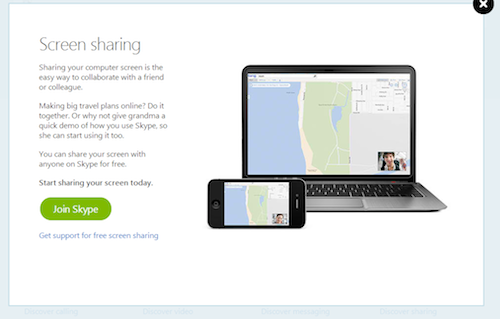
What is Screen Sharing?
Screen sharing is one of the coolest features of Skype which enables Skype users to hold virtual collaborations and tutorials innovatively with each other for FREE. When you share your screen with someone from your contact list, you may choose to run and show any app, programs, or even let the other person see what you browse on the web.
Easy Steps for Skype Screen Sharing
Step 1:
Sign in to your Skype account using your Skype username and password, or for more convenience, connect via Facebook or Microsoft account.
Step 2:
Choose the person from your contact list (appears on the left side of the screen) whom you intend to call. Then start a voice call or a video call (requires Skype Premium).
Step 3:
Check your desktop. Close programs, apps, or web pages that ought to be confidential. Once you’re up to share your screen, click the “+” button and from the menu, click “share screens”. Take note: You can only share your screen to one person, unless you have Skype Premium which allows you to do screen sharing with a group. Recheck your screen preview and once ready, click start. And that’s it! Brainstorm all you want in the fastest and easiest way around the globe. Then, hit the “stop sharing” button if you’re done already.
Bear in Mind:
Anything you do on your screen will be shown to the person you are sharing it with via live video, so always be careful with your stuffs as you may accidentally open files which must be kept for personal access only.
Free Skype Video Recorder
Maximize your Skype features by trying Skype Video Recorder- the trial edition! Need to keep all the ideas talked about? Go straight to http://www.supertintin.com/ and download the free Skype Video Recorder. Do it now!


