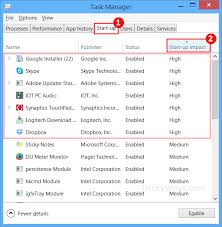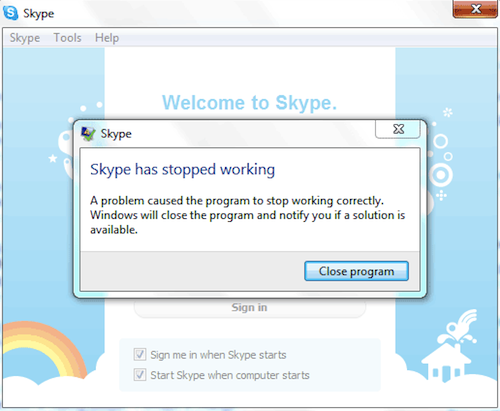
The last thing you need in the middle of an important meeting is a crashing Skype program. Some even crashes in the Start-up while it is just loading.
Now, you don’t need to worry that it will happen to you again because this article will tell you exactly how to fix Skype crashing problems and why it crashes. If you are ready, then let’s begin:
- Sometimes that problems lies because of compatibility issues. To fix it, you just need to disable the compatibility mode. To do this, just right click the Skype icon and select “Properties”, then choose the Compatibility tab and make sure that the “Run this program in compatibility mode for:” is unchecked, after that, you can click “Ok” and your done.
- If the above does not do the trick, you need to delete the “shared.XML” file. It’s easy to do; just quit Skype and make that it is completely closed and open the “Run” command. From there, type %appdata%\skype on the box, then click “Ok”. Look for a file that has a filename “shared.XML” then delete it.
- Always make sure that your device drivers are updated. You can visit the manufacturer’s official website to download their latest versions of your drivers and you can also search “Update Device Drivers” and just click it to check if your drivers are updated.
- Sometimes the problem is in your anti-virus program. To check if it is causing the crash, try to disable your anti-virus and firewall program and run Skype again, if it still crashes, then the problem is not your anti-virus or firewall.
- Run complete computer maintenance like full virus scan, disk defragmenting, error checking, registry cleaning and all other maintenance checks that you can do. This may affect the performance of Skype in your computer.
- When everything is not working, then the last thing that you can do is to do a “Complete Uninstall” of Skype and install a fresh copy of Skype in your computer. This will definitely do the trick.
Always make sure that you have a back-up of your Skype calls and messages. And the best way to do that is to record Skype calls using the latest Skype recorder today; the Supertintin recorder. It is easy to use and records both audio and video calls in high quality. Check out their website at supertintin.com to know more about this exciting product.