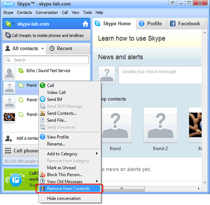Good news for Windows Live Messenger users! You can now upgrade to Skype without fret on losing your contacts or losing the favorite features you used to have.
The upgrade to Skype will let you enjoy new added benefits. Below is a quick guide on how to do the upgrade:
How do I sign in to Skype using my Microsoft account (messenger ID)?
Download Skype and use your Microsoft account / username when signing in. You don’t need to create a new Skype username or ID.
How do I transfer my contacts from Messenger?
No need to transfer your contacts from Windows Live Messenger to Skype one-by-one because they are automatically synced in to Skype. If you want to view only your Messenger contacts, just click on ‘All’ in the contact list and then select ‘Messenger’.
What about my contact list, are they transferred as well?
Lists are not synced but you can easily create them. Just right click on the ‘Contacts’ tab and select ‘Create New List’. After typing in a list name, you can add a contact to the list by searching them, then right-click, choose ‘Add to List’ and select the name.
What are Favorites?
Favorites may be the people you often talk to. You can choose who your favorite contacts are so they appear at the top of your contact list all the time. Add them by right-clicking on the contact name then select ‘Add to Favorites” or left-click, hold and drag the name to the top of the list where the ‘Favorites’ is, then release.
How do I send a message to a contact?
Sending a message is as easy as 1-2-3. Just click on the name and a chat window will appear on the right. Type in your message on the chat box below then send your message by hitting ‘Enter’ on the keyboard or the ‘Send’ button on the window.
Can I also use emoticons?
Yes, you can add emoticons to your messages. Just click on the smiley icon located in the IM window and select the emoticon you want, or just the type in the message box the usual shortcuts 😉
Can I also share files and photos?
Certainly! You can share files like sharing photos by drag-and-drop from your folder to the IM window or by manually clicking the plus (+) sign and select ‘Send File’. Once you upgrade to Skype, you can share contacts as well, the way you share your files!
How do I view the recent conversations I had?
Skype lets you easily view your recent messages by clicking on the ‘Recent’ tab and you can easily find the conversations or even the file or photo sent to you yesterday, 7 days ago or even a few months ago.
Can I chat to multiple contacts at the same time?
Yes, Skype also allows you to organize group chats. You can do this by clicking on the Create a group icon on top of your contact list, and then a window will appear where you can drag your contact into it. The other option is to add people on your current chat window by click the plus (+) sign, then select ‘Add people’.
How do I add new contacts?
You can easily add a contact with only a few clicks. Just click on the Add a contact icon at the top of the search bar or type in right away the name of your friend on the search bar. You can use either their Skype name or Microsoft account when searching.
Skype let’s you send instant messages the way you used to in Messenger. With your upgrade to Skype, you get free voice calls and video calls, making you set aside a little more money for other shopping.
After you’re done familiarizing, maybe you’re thinking how you can further maximize your free voice and video calls. Well, not all Skype users know how to do this, but here’s a secret. Supertintin gives you the privilege of using a Skype recorder. This allows you to record both your voice calls and video calls. It’s so easy to use and assures you high quality recording.
For a complete instruction on how to record Skype video calls, visit their website at www.supertintin.com. You can also download via their website a FREE version of Skype video recorder.
Now, you can enjoy Skype and Supertintin at the same time!