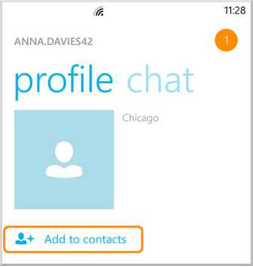
Skype is undeniably one of the best FREE chat and call applications ever invented. It has been constantly upgrading and adding new features, faster interface and new designs to meet the demands of the fast changing times. If you are using a Windows Phone 8 and have not installed the Skype app with it, then you are surely missing a good time.
Using your Windows Phone 8, install the Skype for Windows Phone app that you can get in the app store. When Skype has been properly installed in your windows phone, you are now able to maximize Skype features:
- Adding Contacts
- Sending Instant Messages
- Making Calls
- Switching Skype Accounts
Adding Contacts
If you have been using Skype for quite a while, you probably have an idea on how to add contacts in your windows phone but if you are new to this application and your contact list is empty here’s a step by step guide on adding contacts in Skype:
- Log in to Skype in your windows phone 8
- Click this icon:
- Select: Add People
- Search your friend’s name, email address, or phone number
- From the Results List, select the name of your friend
- Click: Add to Contacts
- You can enter a personalized message if you like, then click Send
- Your friend will automatically appear in you Contacts.
You can also block and remove contacts, filter and add favorite contacts to your lists. Skype privacy settings allow users to view invitation before accepting. Your friend may have to accept your invitation before you can call and send messages to them.
Sending Instant Messages
A great advantage of Skype Instant Message is that you can send your friends IM’s for FREE without limiting to 160 characters. Here’s a quick guideline on how to send Instant Messages to your friends:
- Log in to Skype on your windows phone 8
- Click the Chat Icon:
- Select your friend that you’d like to receive the message.
- Type in your message in the text box
- Click the Send Icon:
- For a more personalized text message, you can include an emoticon by clicking the Emoticon Icon: Send out a smiley, hugs and kisses to your friends.
Making Calls
Instant messages are great tools for communication but there are those special moments when you want to say what you mean as clearly as you can and as the way you have expressed it in person. You can express your thoughts and feelings to someone by using Skype calls and you can even record Skype calls and record Skype video calls to preserve that special news. To make a call on your Windows Phone 8 using Skype:
- Start Skype.
- Select your friend’s name in your contact list. You can also view your recent list.
- Click the Call Icon:
- You may also click the Video Icon: for instant video calling feature.
If you want to make an audio call, you can immediately click your friend’s phone number using Skype calls feature.
Switching Accounts
For multiple Skype accounts, you can conveniently switch from your personal Skype account to your work Skype account in your Windows Phone 8 using these steps:
In the top right corner, click you profile picture. If you have not set a profile picture, the icon would look like this:
- Click the Menu Button:
- Select Switch Accounts.
- You can close the application or you can also sign in as another user.
PS: Need a way to record video calls on Skype? Get Supertintin today!


