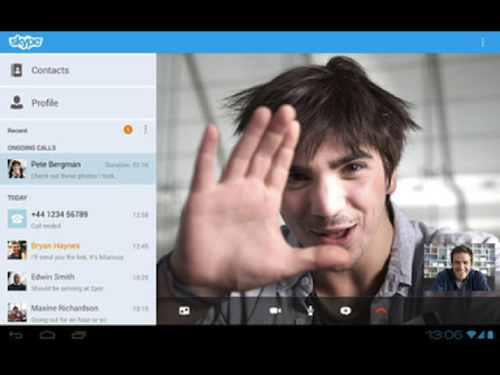
Android tablet users do not need to worry. Most of Skype’s popular features (voice calls, video calls, mobile and landline calls, file sharing, and instant messaging features) are available on the device.
Here are some quick answers to frequently-asked questions regarding Skype for Android tablets:
1. Does it function on 3G, 4G and WiFi?
Yes, it does! You can always access Skype whether you are using 3G, 4G or WiFi network. Take note, however, that some providers will charge you with fees whenever you use 3G or 4G.
2. What if I don’t have an existing Skype account?
Creating a new Skype account is super easy. All you have to do is to run Skype for Android, go to “create account,” accept the terms and conditions, and enter basic information such as your name, desired Skype name, password, and email address. Landline and mobile numbers are optional.
3. Is it possible to use Skype on my computer and tablet simultaneously?
The answer is still a “yes” but signing on to both devices isn’t actually recommended. Some users complain that they experience receiving messages only on one device but not on the other. This can be a major drawback if you are using Skype for professional purposes.
4. How do I customize my settings?
Changing your Skype settings is very simple. Just sign in to Skype, go to the menu option and select “Settings.”
From there, you can tweak Skype according to your preferences. For instance, you can choose to sign-in automatically. You may also synchronize your contacts, enable or disable notifications, allow or block instant messages from certain users, answer calls automatically, and many more.
5. What if I don’t want to use Skype anymore?
You can always uninstall the application on your device at any given time. Simply go to your tablet’s Settings, Applications, and Manage Applications. You can then select Skype and tap Uninstall.
For additional information about other interesting Skype features (such as Skype video call recorder), feel free to browse http://www.supertintin.com.


