 We all know how easy it is to use Skype using our PC or iPhone. But, did you know that you can also make Skype calls through your Sony PSP, turning your handheld gaming device into a phone. We’re not sure about you, but we think that that is pretty cool!
We all know how easy it is to use Skype using our PC or iPhone. But, did you know that you can also make Skype calls through your Sony PSP, turning your handheld gaming device into a phone. We’re not sure about you, but we think that that is pretty cool!
But, how do you turn your PSP into a communication device? Well, of course, we’re going to tell you.
Setting up Skype
First, you need to ensure that your PSP can get online. The easiest (and for many people, the only) way of getting a PSP online, is by using a wireless (Wi-Fi) connection. Setting your PSP up for Wi-Fi is really easy, and if you have set up a PC to use Wi-Fi you shouldn’t have any problems. In fact, your PSP will guide you through it.
Once you have your PSP set up to go online, you will need to access Skype. If you have an old PSP, you may need to install an update, however, most PSP’s will probably find that it was installed at purchase, or through a previous update.
Finding Skype on your PSPs desktop is really simple: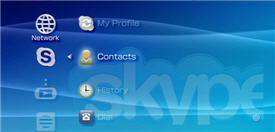
- Choose the seventh Icon, titled “Network”
- Scroll down, and select “Skype”, which should be the third icon down
- Now you will need to either Sign In, using your existing Skype details, or you can create a New Skype Account
- If you already have an account, when you sign in, you can choose to have your PSP automatically sign into your account everytime that you launch Skype. You can do this, by ticking the box below the Password.
- If you need to create a new Skype account, you will need to enter your details including:
- Full Name
- Skype Name (this must be between 6 and 32 characters)
- Password (which should be between 4 and 20 characters) You will also be given the option, here, to allow your PSP to sign you into Skype, automatically, whenever you launch Skype.
- Email Address (this must be a valid account, otherwise you will not be able to retrieve lost passwords)
- You must agree to Skype’s Terms and Conditions
Now that your PSP is set to make Skype Calls,there’s just one more thing that you might have realised that you’re going to need: A Headset!
Luckily, PSP have released a headphones and microphone headset, that is compatible with Skype, so it shouldn’t be too difficult to get hold of one, if you do not already own one.
Note: If you find that you need to purchase Skype credits, in order to make calls, you can do do through your PSP, or your PC, if you prefer since you will be paying using your Credit Card details.
Working with Skype
 Once you have logged in to your Skype account, you will find yourself in a menu, that features the following:
Once you have logged in to your Skype account, you will find yourself in a menu, that features the following:
- My Profile: This allows you to view and edit your personal profile, that can be seen by your Contact List. This includes informations such as Name, Age, Gender and Location
- Contacts: This is, of course, your Contact List containing all of your friends, family and work colleagues
- History: Quite self-explanatory, this shows you your Skype History, featuring all of your call logs of both incoming and out going calls. You can also find out how long a call was, and at what time it took place.
- Dial: If you want to make a phone call to a landline, you should select this icon. Note that using this icon will take you to a feature that is not free, and will use up Skype Credits.
- Tools: If you need to purchase credit, change any of your Skype settings, block users from contacting you and a variety of other things, then you will need to select the “Tool” icon from the Skype menu.
Ultimately, Skype, for the PSP, is a great little bonus for anyone who wants to catch up with their friends or colleagues, whilst they are away from their PC, and who do not own a Smartphone.


