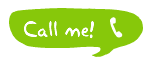 If you run a small business, work from home or run a personal website and/or blog, then the chances are that you are going to want your customers, subscribers, fans etc to be able to contact you in whichever way suits them. For some that might be email, but sometimes, especially in business, a phone call is the easiest way to sort out a problem, retrieve the information that they need, or even just to share something that they want to get off their chest. So, including details of every method of contacting you, is always advisable.
If you run a small business, work from home or run a personal website and/or blog, then the chances are that you are going to want your customers, subscribers, fans etc to be able to contact you in whichever way suits them. For some that might be email, but sometimes, especially in business, a phone call is the easiest way to sort out a problem, retrieve the information that they need, or even just to share something that they want to get off their chest. So, including details of every method of contacting you, is always advisable.
Unfortunately, I don’t know about you guys, but I’m not too happy with the idea of sharing my personal home and mobile phone numbers to the whole world. And, there are a variety of reasons why you wouldn’t want to:
- Prank Calls
- Unsolicited marketing
- Stalking
- And generally unwanted communication
So, how do you go about encouraging people to give you a call, if you’re not willing to share your number?
It’s actually easier than you might think!
All you need to do is add a Skype button where ever you want to advertise it. That might be on the side bar of your website, the “Contact Me” section of your blog, any profile pages or even as part of the signature that you attach to all of your outgoing emails.
Getting a Skype Button
1. Head over to the “Get a Skype Button” page on the official Skype website (or just click the link if you want to save time hunting for it!)
2. Type your Skype User Name into the box. If you don’t yet have a Skype account (why not?), you’ll need to set one up first).
3. Decide what you want your button to look like. The Skype website gives options, but you could also customise one of your own, if you are feeling particularly creative, want to make a button that is 100% unique, or fits better into the style of your website and/or blog.
If you decide to stick with the ones that Skype has to offer, there are two types of button that you should know about:
- First is the simple “Call Me” button. These are great, for just letting people know that they have the option to call you, and you don’t really want to tell them any more than that.
- The second choice is a little more “interactive”, as it shows visitors to your blog and/or website whether you are available to talk or not. Status’ include: Available, I’m Not Available, I’m Online, I’m Away, Skype Me and depend on which button you choose. These buttons are useful for allowing people to know that you are availble to talk, which (hopefully) will make you a little more approachable.
4. Now you have your button, you just need to highlight and copy the Web or Email HTML code in the box below, and paste it to wherever you want to put it.
Your new button will direct people towards contacting you through your PC’s Skype account, however, if you don’t spend all of your time sitting in fron tof your PC (as most of us don’t), you also have the option of forwarding calls to a designated number. This could be a landline or a mobile number. However, this service does come at an extra cost.
Enjoy all those new communications that you’ve just made for yourself, and don’t forget to record your video calls using our excellent Supertintin software.


