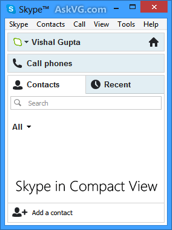
Convenience and functionality aside, I do have a few pet peeves with my Skype experience, one of which is how to disable Skype sounds whenever you log-in or log-out. While it certainly isn’t a serious problem, here are the steps you can take to disable this sound if you’re someone who does find it a wee bit annoying.
Disable Skype Sounds for Sign-In/Sign-Out
- Go to “Skype > Profile > Change Sounds”
- Uncheck the following options from the Skype Sound settings list:
I sign in
I sign out - Click on “Save” and the start-up and exit alerts are permanently disabled
NOTE: In the settings window, you can also enable or disable all other sound alerts, such as dial tone, ringtone, incoming call, call error, file transfer notifications, incoming IM, etc. Or you can simply “Mute all sounds” to turn off all alerts.
On another note, I’ve also found that not everyone is comfortable with how Skype normally looks, especially since some people are more used to the “Windows Live Messenger” layout. Well, that can be remedied with the following steps.
Make Skype Look Like Messenger
- Go to the “View” tab
- Select the “Compact View” option
There you have them, some simple tips that may (hopefully) enhance your Skype user experience. Speaking of a better user experience, it is suggested that you download Supertintin’s Skype video recorder so that you have the option to store important conversations.


