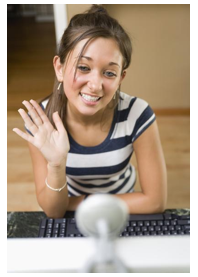Just when you are about to start a video call with your loved one, you encounter a problem with your webcam; it does not work. It is a shame that you have no idea on how to resolve this problem. Since webcams play an important part in your Skype calls, it is imperative that you know what to do in these situations.
You don’t have to put off that one important call. Resolving these webcam problems
is easy, and here are some important tips on how to get your webcam work.
Check your webcam
Be sure to check if your webcam is installed, switched on and plugged in to your computer. It will definitely not work without completing these steps.
Test your webcam
To do this, click on Tools, Options, then go to video settings. If a video preview of yourself appears, this means that your webcam is now ready to be used on Skype.
Close other applications
Since webcams can only serve one application at a time, it is best to close all other applications which would require the use of a webcam. This way, your webcam will be used solely for Skype.
Update your webcam’s software
Be sure to install the latest software. You may download it from the manufacturer’s website. Look for updates and have it installed.
Plug it on a different port
If you are using an external webcam, try plugging it on a different USB port. Or better yet, plug it directly on a USB port in your computer.
Skype support
If you have done all the things listed above and you still can’t get your webcam to function, visit www.skype.com/support for more information.
When doing Skype calls, remember that a good quality webcam and a well-lit room will give you a better Skype call quality and solve many webcam problems. So, check your webcams, get them running and make your Skype calls today!
PS: If you need to record Skype calls, use Supertintin!