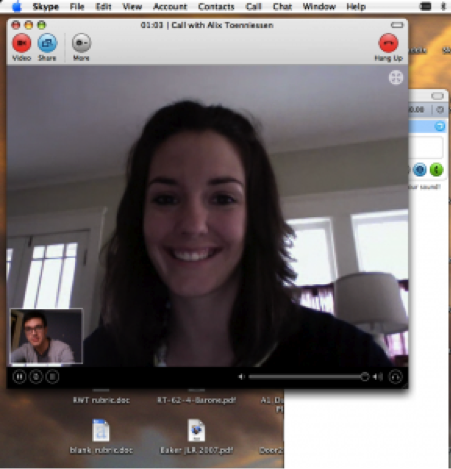
Using Skype without a webcam is like playing basketball without a hoop. We all know that Skype took communication to another level. With its video calls, it made the world smaller. To use Skype, all you need is an internet access and a webcam. Now what if you are having a Skype webcam problem? Well don’t worry, there’s a simple trick that will fix that.
Some of the common webcam problems that people experience when using Skype are these. They can’t see images with their webcams when using Skype or their webcams stop when used for Skype. If you experience this kind of problems, don’t do anything yet.
Solving these problems in the hardware approach is difficult and expensive. The problems might actually be caused by a global setting. So to solve this, you have to try this simple trick first. If this trick doesn’t work for you, then you have to call a technician.
Here’s how to do this amazing trick.
- First thing you have to do is open Skype. Make sure it is updated to the latest version. Once your Skype is open click the ‘Tools’ tab then select ‘Options’.
- Now under ‘Options’ click ‘Video Setting’ then click ‘Webcam Settings’.
- While in ‘Webcam Settings’ look for ‘Privacy’ then uncheck it
This trick only works for Windows 8. If you don’t have Windows 8 and you have the same problems, you can check this website for more info.
Voila! That’s it. A simple yet effective trick solved your camera problems. Now you can enjoy using Skype.
PS: Need to record Skype video calls to troubleshoot webcam problems? Use Supertintin!


