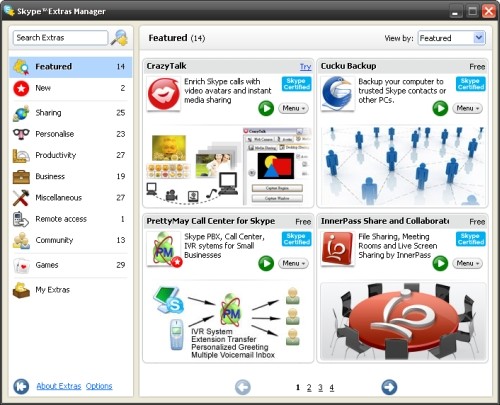
In case you are not familiar with it, Extras are programs you can use to personalize and enjoy your Skype experience better.
While Skype has already discontinued Extras (and have replaced it with Skype Apps), a lot of users still find them fun and interesting.
Go for the 3.8
To get started, you will need to have Skype 3.8 for Windows desktop. This version is no longer available from the Skype website but you may still download it from other sources.
Extras Manager
Next, you will also need to install Extras Manager. To find out if you already have this, go to the menu bar, click Tools and go to Extras. If the option is not clickable, then you should uninstall and reinstall your Skype.
During reinstallation, open Options once you are at the Hello screen. Clicking Install Skype Extras Manager and I agree – install should do the trick for you.
Exploring Extras
Now it’s time to explore what Extras has in store for you!
- Go to Tools, Extras, Get Extras
- Then click the various categories to check out cool programs.
- Simply click the green play button to download anything that grabs your attention.
- You may also click Menu and choose Open.
Using Extras
To begin using Extras, go to the Menu bar and then click Tools. You will then see the programs you have downloaded at the Extras. Pick one of them by clicking the green play button.
After selecting an Extra, you may use it together with your friends by clicking the name of contacts you want to share your Extras with.
Recommending Extras is also possible by going to Tools, Extras, and Organize Your Extras and then clicking Menu and choosing Recommend to a friend. You’ll see a pop-up box and you may simply select a contact and then click Continue to share the Extra.
Do not forget to check out www.supertintin.com if you want to learn more about various tools you can use (such as Skype video call recorder) to enhance your Skype experience.


