So you’re trying to call someone’s mobile or landline phone using Skype but they just keep on ignoring or hanging up your calls. Definitely the number they see calling is different from their local contact numbers or just shows “unknown” that they would assume suspicious. Stop people from suspecting by activating Skype’s caller identification feature.
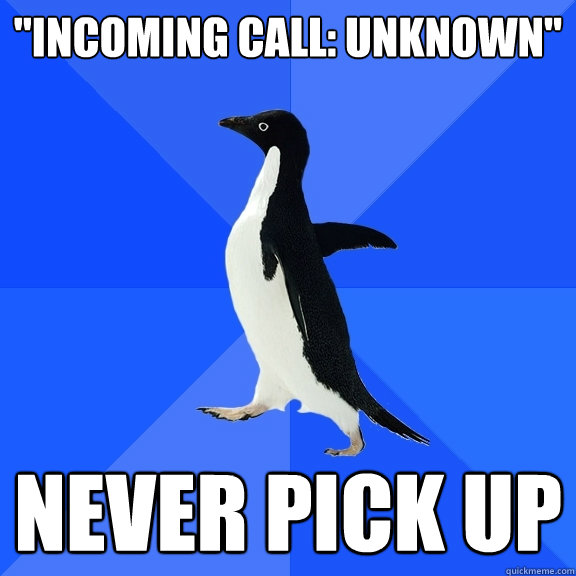
You can set up caller ID in two ways: by using your Skype number or your mobile number.
To set this up using your Skype Number:
- In the Manage features section, click Caller ID.
- Click select a pre-saved number.
- Select the Skype Number that you want to use as your caller identification from the drop-down list.
- Click Save Settings.
To set this up using your mobile number:
- In the Manage features section, click Caller ID.
- Select your country from the drop-down list.
- Enter your mobile number in the text box and click Verify number.
- You will receive a text message on your phone containing a confirmation code. Enter this code in the field displayed.
- Click Verify. It may take up to 24 hours before your identification is activated.
Remember that the caller identification feature using a Skype number is only available in USA, UK, Chile, Denmark, Estonia, Hong Kong, Poland, and Sweden. For getting an ID using a mobile number, it is available worldwide except for the countries Japan and Mexico.
If you don’t want to use this feature, you can also deactivate it:
- In the Manage features section, click Caller ID.
If the link is not displayed, go to the caller identification settings page to ensure that the link is displayed. - Click Deactivate Caller ID.
It’s now easy and affordable to make calls wherever you are and having a caller identification makes it easier for anyone who you call to know that it’s not something that shouldn’t be trusted. Once you made that call, make sure that you also have a Skype call recorder to save important conversations.


