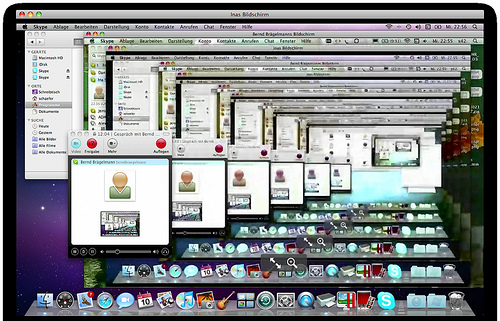
Have you ever been in this situation before? Wasting countless hours of looking at your computer trying to fix a problem? It is really difficult if you do not know where to start and how to fix it.
Many Skype users are also at this situation because they do not know how to fix common Skype screensharing problems. This is a must read if you are experiencing the same dilemma. So without any further ado, here is a simple “Problem/Solution” table that will serve as your guide to fixing these problems.
Problem: The “share screen” feature does not work at all…
Solution: Make sure that you are using the latest version of Skype that supports screen sharing. And it is also important that the other party is also using the latest Skype, or else it is pointless to try doing it.
Problem: I experience screens freezing and dropping when I share screens…
Solution: Check your internet connection. Close all bandwith-sucking applications such as iTunes and other applications that eats up too much bandwith from your connection.
Problem: It seems that the screen sharing option is not clickable…
Solution: Maybe you are not in either a voice call or a video call. Remember that “screen sharing” button only becomes clickable when you are in an actual call.
Problem: The video coming from the caller is distorted…
Solution: It is one of the very common problems when using Skype. It may be your connection or your version of Skype that has the problem.
Lastly, remember that in every problem there is always a solution. And if your problem is how to record skype video calls, there is also a solution to that. The solution is Supertintin Skype Recorder. It can record both audio and video calls. Just go to our website Supertintin.com to know more about this product


