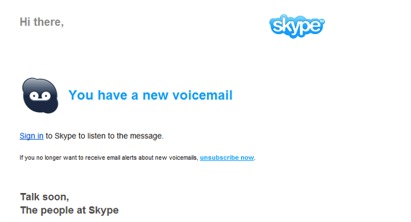
Skype has been the instant messenger of choice for many people for many years now. Aside from the fact that it has free services, it’s features are very easy to use, one of which is voice messaging alerts.
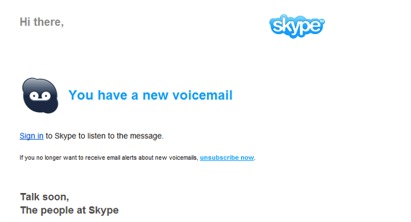
Skype has been the instant messenger of choice for many people for many years now. Aside from the fact that it has free services, it’s features are very easy to use, one of which is voice messaging alerts.
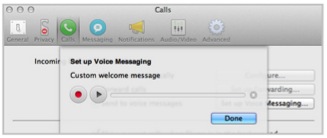
It’s not all the time that you are available to answer calls from colleagues and friends. That’s when voice messaging comes very handy. Skype Voice Messaging for Mac picks up the calls for you so you can listen to them the next time you are available.
This feature is available in VoIP applications as well. If you’re using a Mac, you can do this for free by activating your Voice Messaging feature from your account. If you have bought an unlimited subscription or a Skype number, Voice Messaging is activated automatically. Read More …
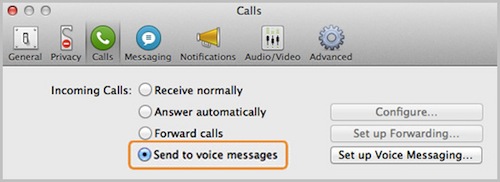
Unbeknownst to many, Skype has a free Voice Messaging feature, which allows your callers to leave a message when you are offline or unable to answer. If you meet problems in using Skype Voice Messaging, try these tips to solve usual voice messaging problems.
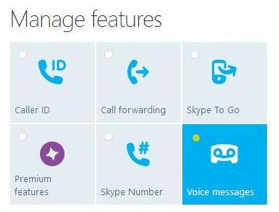
Activating Skype voice messaging is free and is a big help to make sure that you are immediately informed when someone wants to talk to you via Skype. Once you activate this feature, you can receive a voice message alert either thru a free email or a paid text message on your mobile phone.
If you want the voice message to be converted into readable text, simply sign up for SpinVox voice message alerts. Using this tool requires you to pay for a small fee.
But regardless on how you want to receive the voice message, you should first activate the free Skype Voice Messaging feature. Below are the 3 simple steps on how you can do it: Read More …
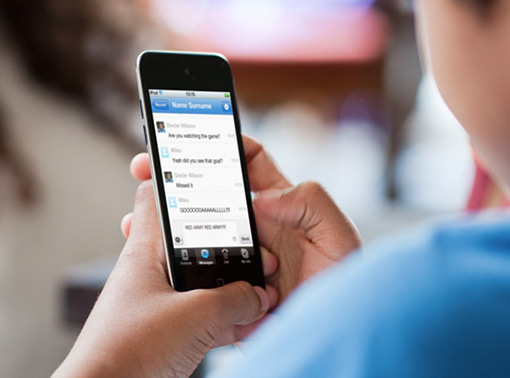
Many are unaware on the beauty Skype instant messaging has. Here are four tips for you to improve your IM and to become an IM Genius:
When you’re a Windows user, you can change your font type and font size. This feature is also helpful for users who find the default font hard to read. To change your font, just follow these easy steps:
Do you find the large white spaces in your instant message box a little bit off? Worry no more because you can resize your IM box quickly. Here’s how:
For Windows users, there are two ways in viewing your chat. The Default View is what you commonly see in Skype where all the messages are just in one single window. The Compact View, on the other hand, offers you to put your chats in separate windows.
To try Compact View, just go to the menu bar and select Tools > Compact View. You can now start opening new chat windows by simply double-clicking the group or contact’s name. If you want to go back to the Default View, just return to the menu bar and select Tools > Default View.
Care for a little cool change? Well, try sending messages in the third person! Simply put /me on the message you want to share. For example, typing “/me excited for the drinks” would appear like this:
Now, changing your IM setting is just one way. You can try to record your Skype calls through one of the best audio and video recorder in the market—Supertintin. Check out its great features in www.supertintin.com.
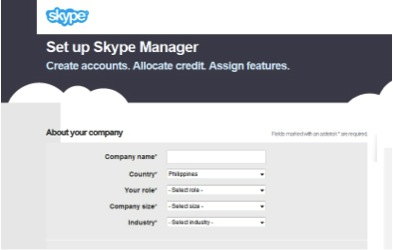
Skype Manager is used to set up, manage and report on the usage of Skype in your business. It is an online management platform so it is very easy to create accounts for your staff and control their access to applications and services like Skype Recorder and Skype Premium. You also keep complete control – so even if an employee leaves, you retain all remaining credits and business accounts. It also allows you to manage costs and usage.
In order to set up your Skype Manager follow this step by step instructions: Read More …
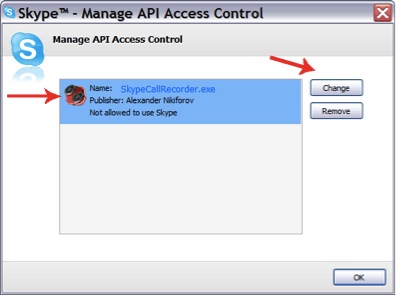
By the end of 2013, Skype will permanently put an end to its Skype Desktop API (application programming interface). This news was recently shared by Chris Andrews of the Skype Developer Program.
According to Andrews, Skype will no longer support the App Directory and its chat features beginning in September. The company will completely pull the plug by the year’s end. Read More …
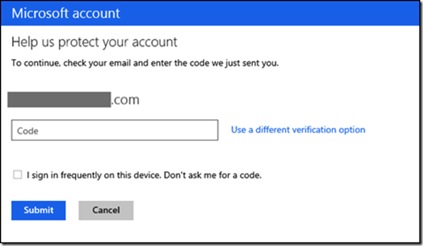
First-time Skype users can now have a simpler and more secure way of signing up for an account. Skype and Microsoft are committed to delivering their connected services with a unified way of access: your existing Microsoft account. If you are one of the 700 million people worldwide who have accounts with Outlook.com, Xbox or SkyDrive, your email address and password serves as your Microsoft account. You may use the same account to sign up for Skype.
If you do not have a Microsoft account yet, no need to worry. Just fill out the registration form and it will automatically generate a Skype account, which also serves as your new Microsoft account.
The ease of using your Microsoft account is endless. With just one access, you can sign in to any device or service while keeping your contacts and other personal settings. As an example, you can now communicate with your Outlook.com inbox and calendar while using Skype. Of course, you have the option to record Skype calls or record Skype video calls as well.
The most important advantage of signing up with a Microsoft account is increased security. Nowadays, criminals have become increasingly clever in targeting online customers and luring them into joining online scams. As an added security feature, Microsoft will protect your account and enhance password recovery through a two-step verification process. Anytime you access your account, you will be asked for two pieces of information which you provided during the sign up process. For example, it will ask you for your password and a code sent to your phone or email on file as security information.
The two-step verification works across all platforms, whether you are using Windows 8, Windows Phone, iOS or Android. Whatever device or platform your using, your sign up process will always be safe and quick.
To find out more about Microsoft account, visit http://windows.microsoft.com/en-us/windows-8/microsoft-account.
Skype and Microsoft will be listening to your feedback about this new process. Be sure to provide feedback if this has enhanced your experience with the Microsoft account registration. More importantly, let them know if you feel that your account is now safer than before.
If you have any questions, you can head to the Skype community page and get some answers quickly. Take some time to provide feedback because Skype and Microsoft take customer feedback very seriously!
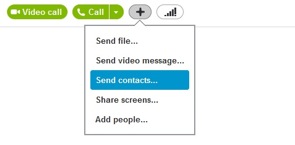
Sharing of contacts has always played an important role in building networks. With today’s modern avenues of communication, sending and receiving of contacts is as fast as a few clicks on your fingertips.
Here’s how you sending contacts in Skype works.
When in a conversation: Read More …
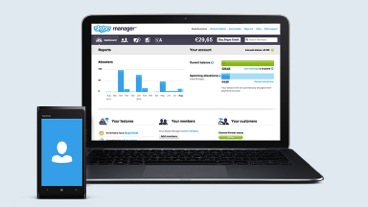
If you want to keep track on how Skype is used by your employees, Skype manager’s reports will give you a thorough view of your company’s Skype credit allocations, purchases and usage.
To view reports in Skype Manager: Read More …
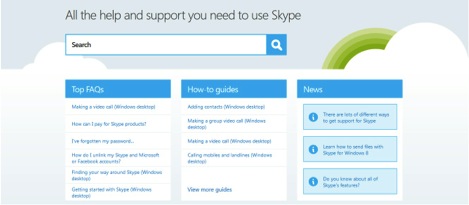
You can also find contacts by their email address or their name in the Skype Directory.
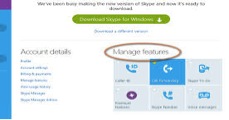
Making the most out of using Skype either for personal or business depends on your knowledge of its basic features and how to use it. If you are a beginner at using this software, then you can learn from this article as it will tackle how to use Skype’s many and practical features.
1. Calling – Skype is well-loved because of its seamless video call features. This feature has become the most famous feature of Skype and made it the best video calling software today. With the latest version of Skype, you can enjoy one-on-one video call or group video call. You can also use other devices when making video call, just be sure that Skype mobile is installed in your device. Here’s a tip, dong some business transactions, it is recommended that you video call your client so that he or she can talk to you face to face, this adds confidence and credibility to your part.
Voice calling is also one of the features of Skype that many people are using today. It is because Skype voice calls are clearer and more stable compared to other softwares that has this features.
2. Messaging – Chatting or instant messaging is one of the most popular ways to communicate today. Skype took it to the next level by launching its video messaging features. You can now send video message to your loved ones using Skype. Of course, there are also the basic text and voice messaging features.
3. Sharing – Different files can be shared through Skype. This made doing international business through Skype possible. You can documents, videos, audio recordings, and any kind of file you can think of. You can also do Screen Sharing where you can share your computer screen to other people. This is most useful when troubleshooting your computer or accessing your files even if you are not in front of your desktop computer.
There are also some other features that Skype will launch in the near future and you must be in the lookout for this additional features. It is also wise to record Skype video calls especially if it is a business transaction. This will enable you to playback the conversation you had with your clients. The best Skype recorder for your video calls is Supertintin Recorder. It records high quality audio and video calls and comes with a simple user interface that is easy to understand.

Learning has always been a continuous process. It involves dedication and persistence with patience in order to achieve. It must not stop when you have learned a thing or two; you must be hungry for more.
In Skype, you can always learn while using it. Even in you are a working, or just staying at home, there are many ways to learn via Skype. Below are some of the ways you can do to start your journey into the learning process.
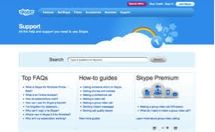 When using Skype, sometimes you are faced with some technical problems that you do not know how to fix. Don’t worry because you are definitely not alone. There are thousands or even millions of people that have the same problem.
When using Skype, sometimes you are faced with some technical problems that you do not know how to fix. Don’t worry because you are definitely not alone. There are thousands or even millions of people that have the same problem.
For those who travel, you may see Skype as a great way to keep yourself connected, wherever you are in the world and additional applications pushes the envelope and provides you with maximum utility of an already wonderful software.
Here are three great ways to use your Skype for travel when you’re seeking out adventure. Read More …
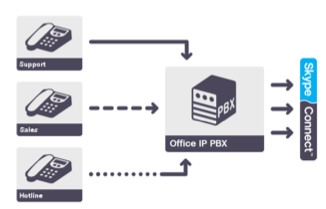
Did you know that you can actually merge the global power of Skype with your current phone line? Skype introduces this great feature called Skype Connect, which grants it users the power to answer Skype calls using their office or home phones. Why spend so much on mobile costs and international calls when you can use Skype Connect? Now, you can stay connected with anyone around the globe while being offline – all for a much lower cost.
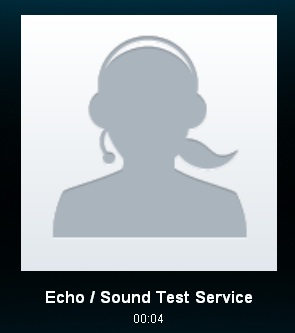
When talking to someone over Skype, it is important for you to not only sound good but also to look recognizes your face. So, here are three tips for better Skype audio and visual quality on your next call.

The video call button on Skype is the tool that shows you your capability to make video calls – and by extension to record Skype video calls – on the program. The discussion below will guide you in understanding these indicators and what to do with them.