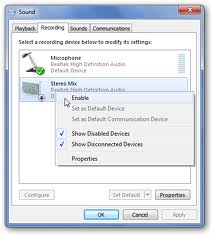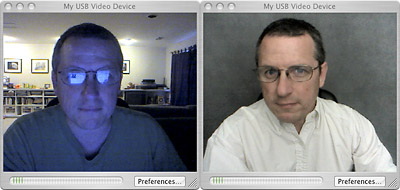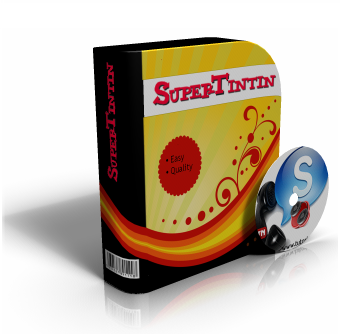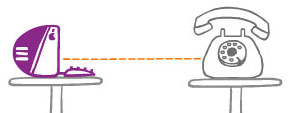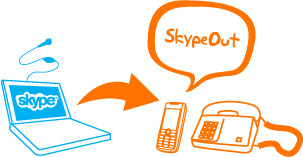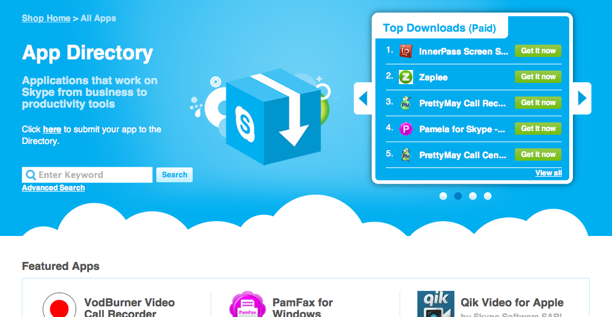
Now, you can get creative as well as productive with Skype. With the emergence of Skype’s newly launched app directory, users, may they be ordinary consumers or businessmen, can now access all the available third-party apps on the web.
There is no more reason for you not to be in the loop. The app directory exhibits, offers, and updates you on the several apps that could add functionality to your Skype account in a very organized manner.
Not only does it display numerous choices per genre, such as call recording, video, and desktop, to name a few, but it also shares the featured or top downloaded free and unpaid apps essential for your consumption. It’s the perfect platform to learn about how you can maximize your Skype account!
Think of it much like Apple’s App Store, but instead, it’s for Skype. Here, you can search for apps, browse lists of recommendations, and even leave comments and suggestions.
Skype is definitely expanding its possibilities not only for their users but also for businesses that would like to work with Skype. The app directory is a place where third-party developers can showcase their apps in an attempt to make Skype an even better place for conversation.
Haven’t visited the app directory yet? Check it out, and see what you’re missing out on!
Read on third-party apps like SuperTinTin that can add a sense of safety and security when it comes to saving your most important video or audio call conversations. With SuperTinTin, you can stop your fear of losing valuable information from that general group meeting you held, that interview you did with a possible new employee, or that long chit-chat you had with your family from countries away. SuperTinTin records your calls or screen sharing sessions and tucks it all safely away for future playback. Try it now and discover how one app can transform the way you use Skype.


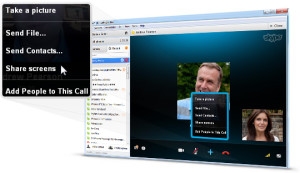
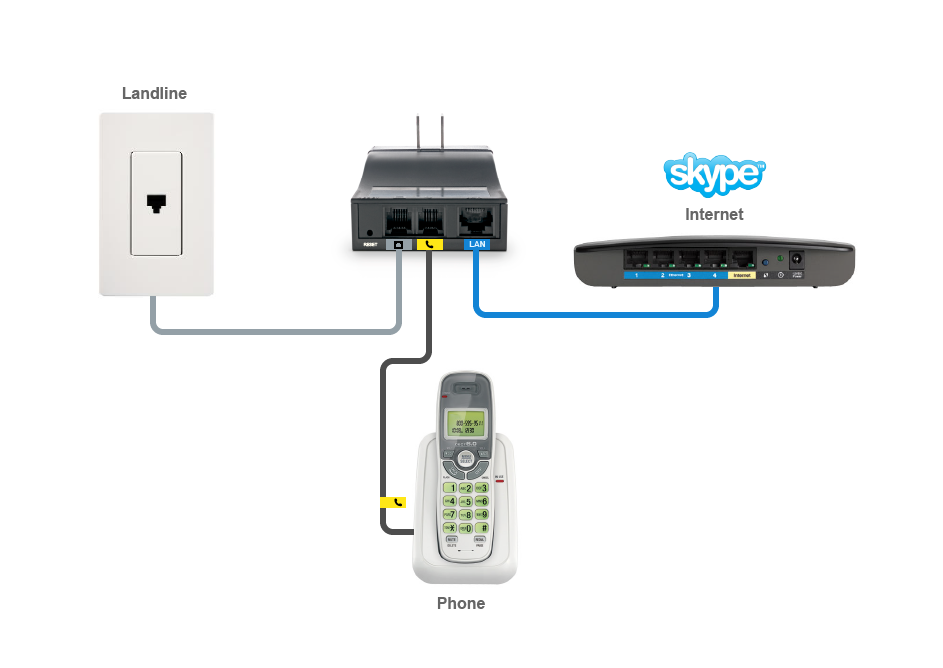



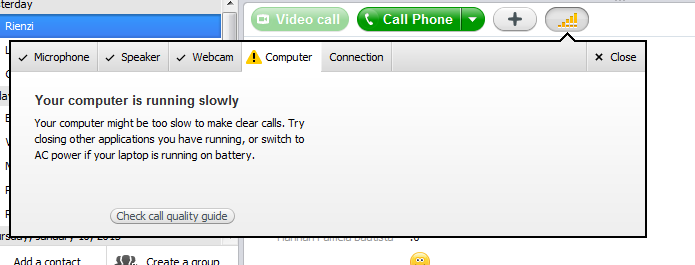 You’re about to make an important Skype call, but the call quality guide tells you that your computer is slow. If only you can slap your dual core sticker on the guide’s forehead, right? But, given that you do have a dual core processor, why does Skype insist that your computer is slow?
You’re about to make an important Skype call, but the call quality guide tells you that your computer is slow. If only you can slap your dual core sticker on the guide’s forehead, right? But, given that you do have a dual core processor, why does Skype insist that your computer is slow?