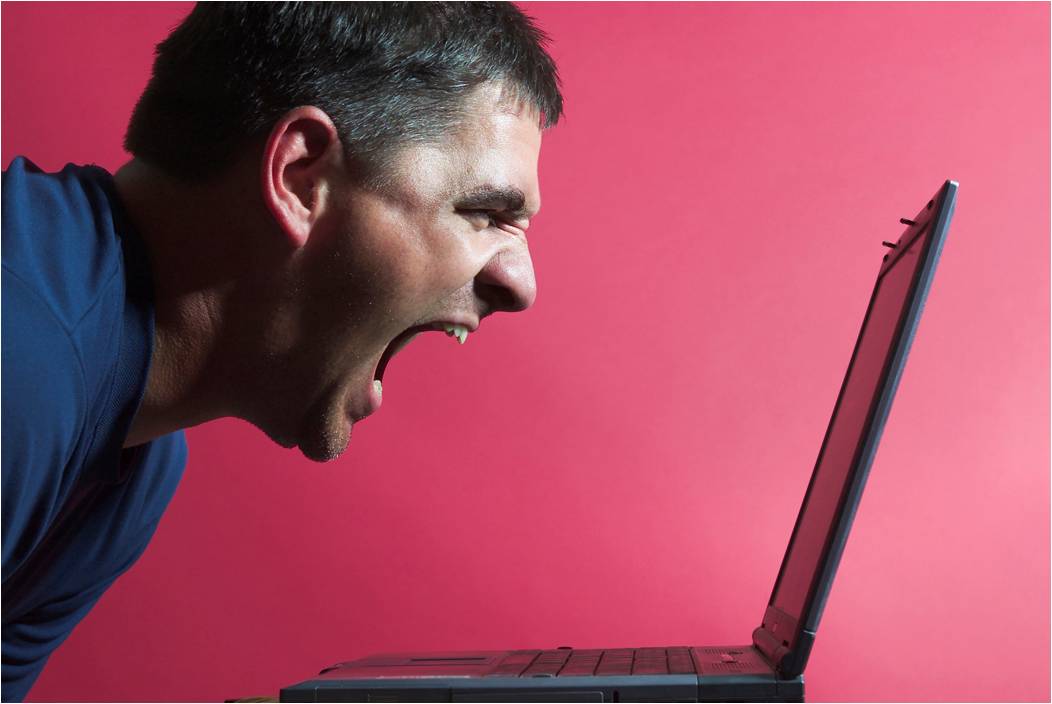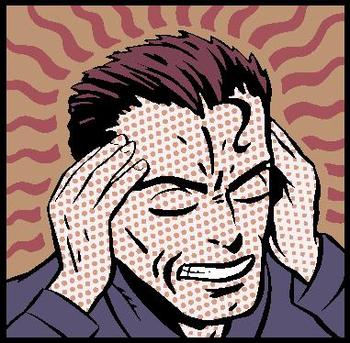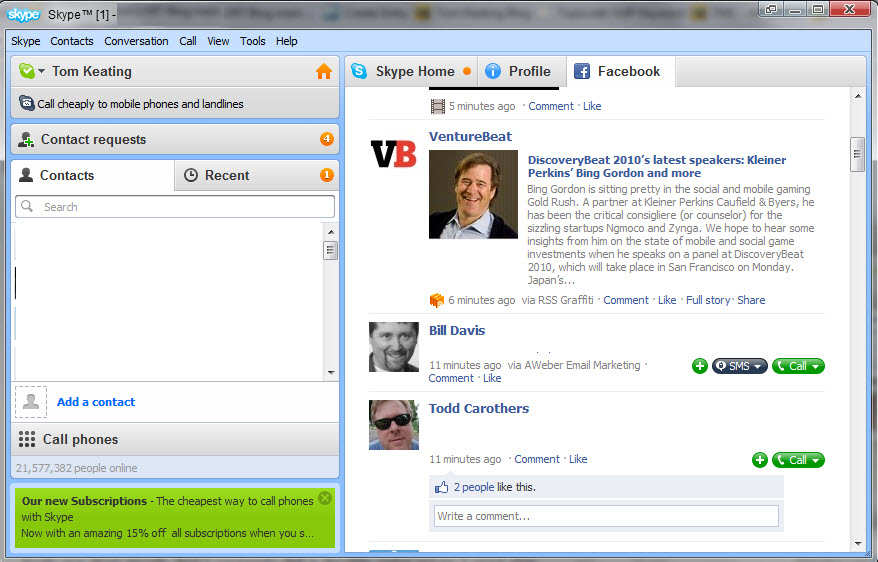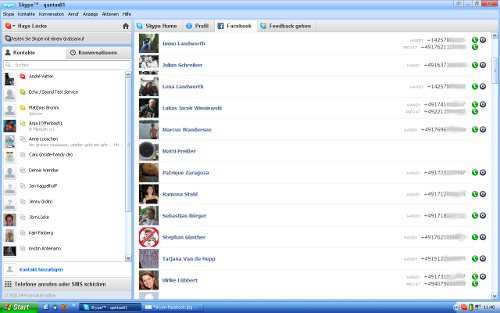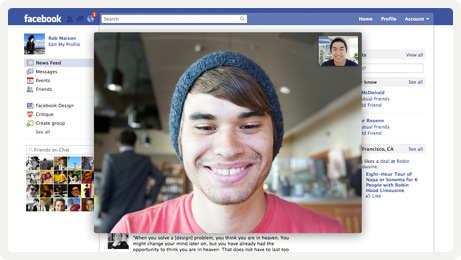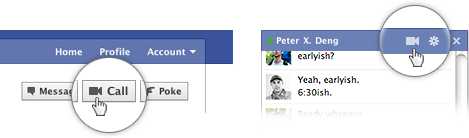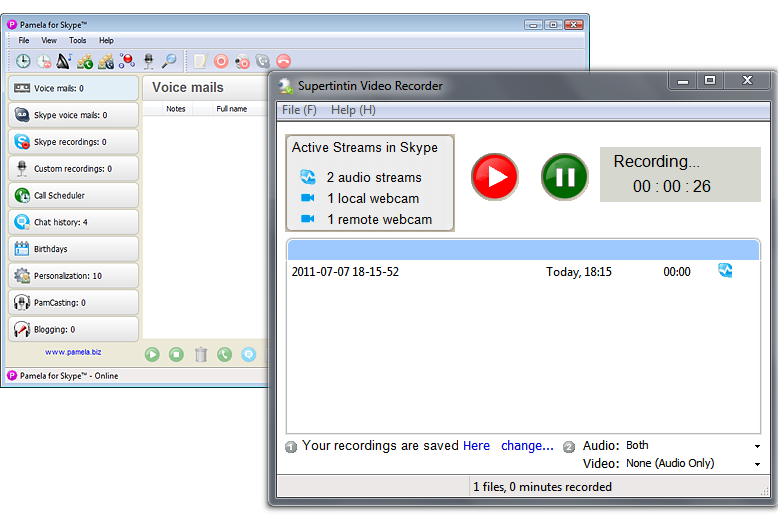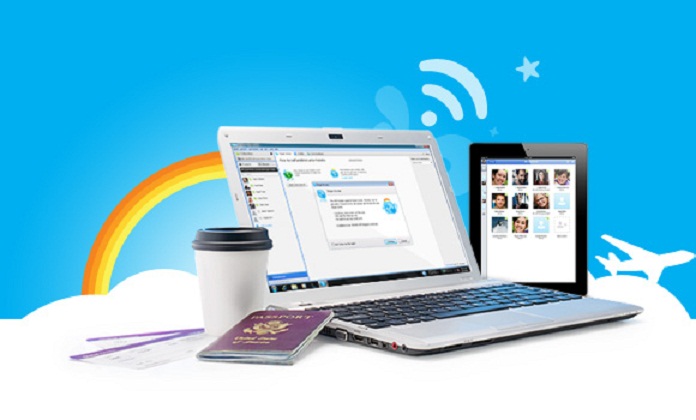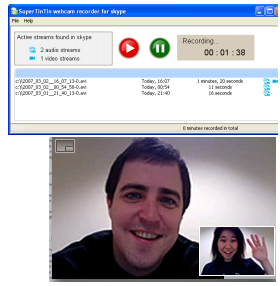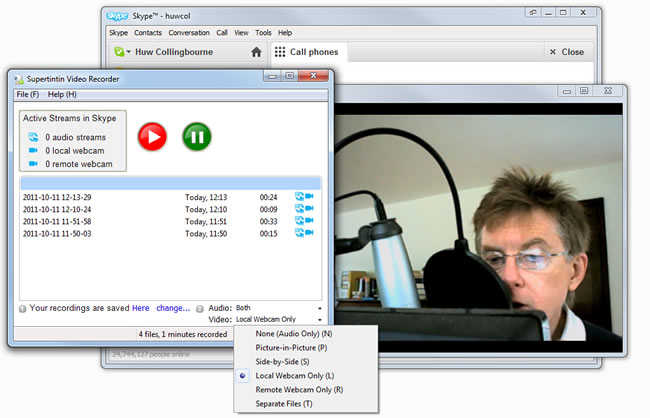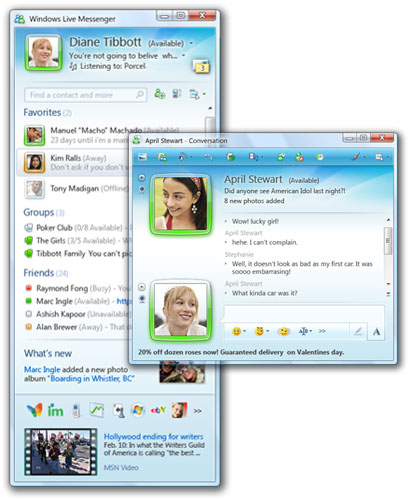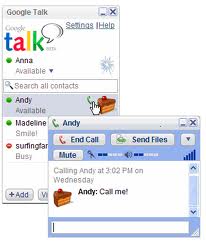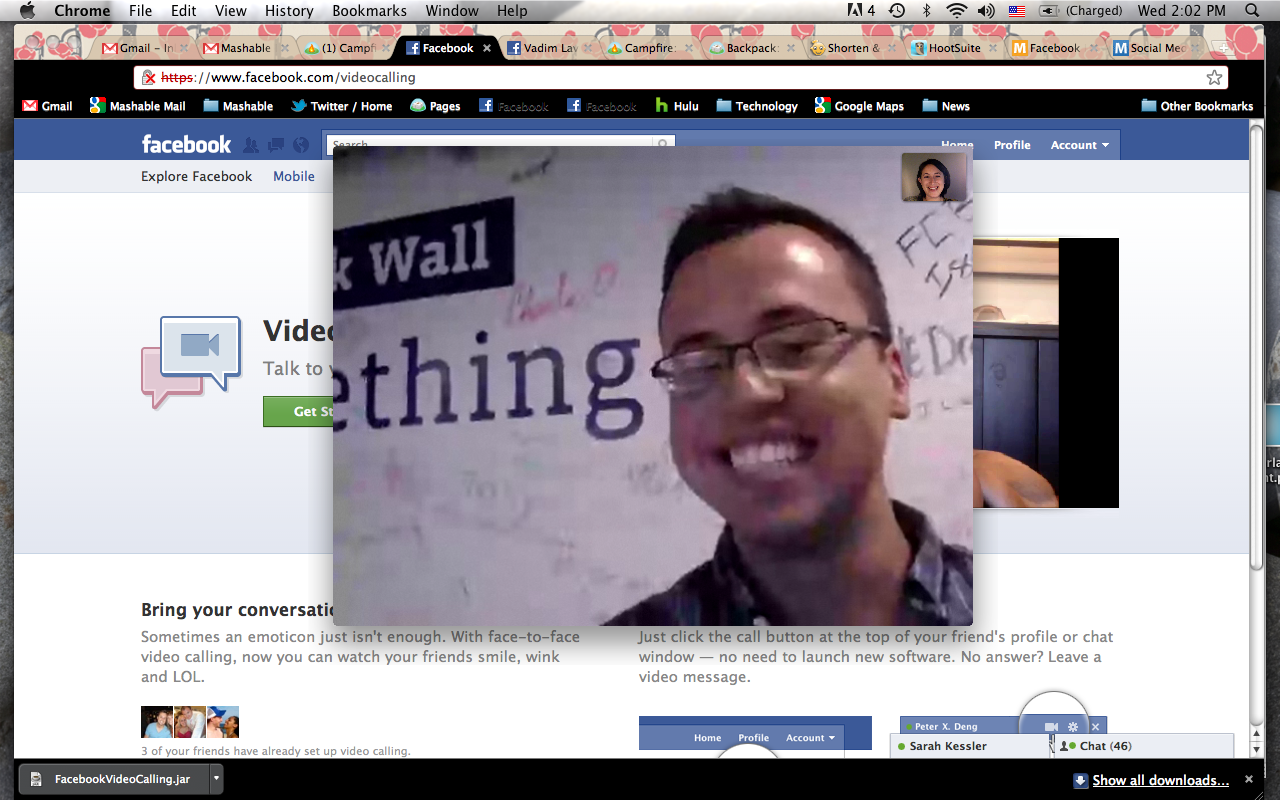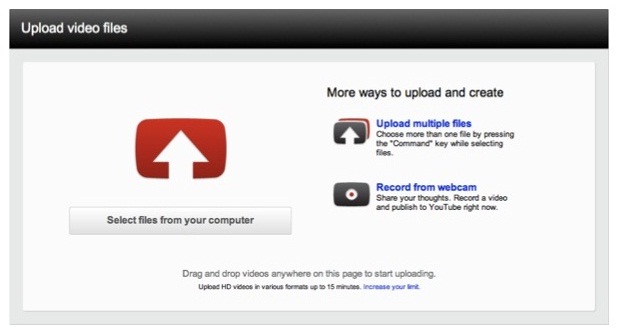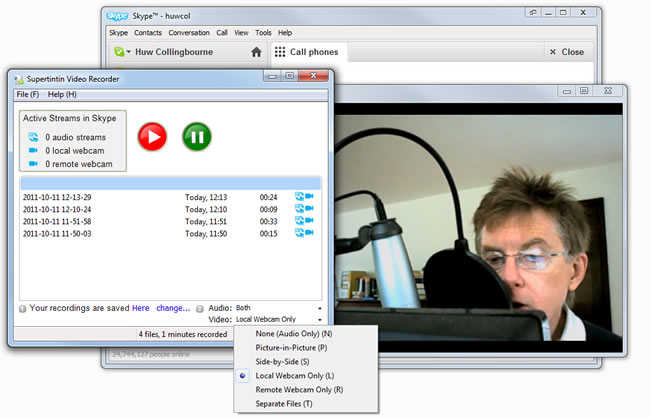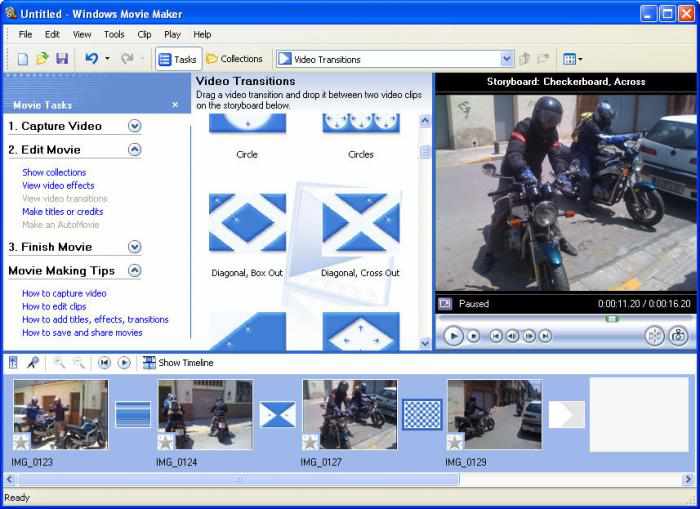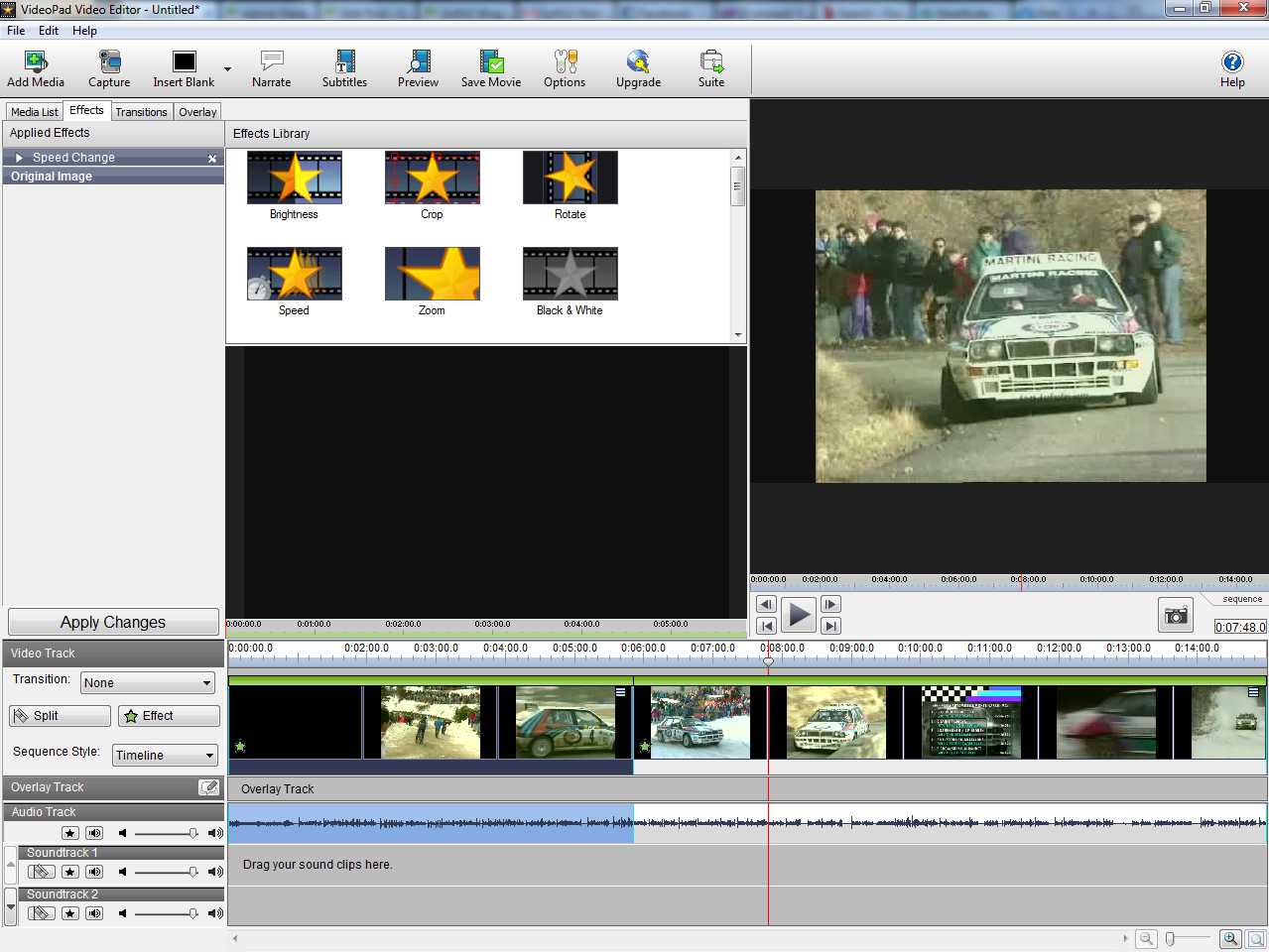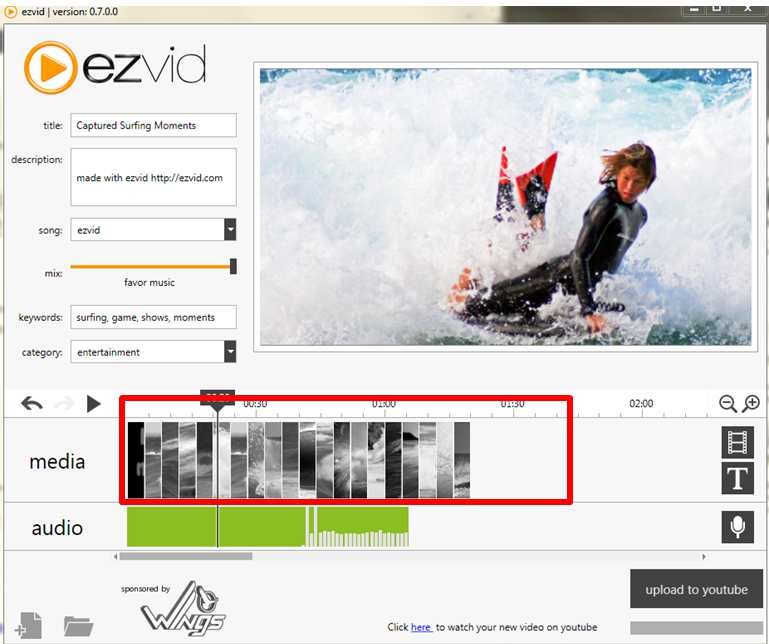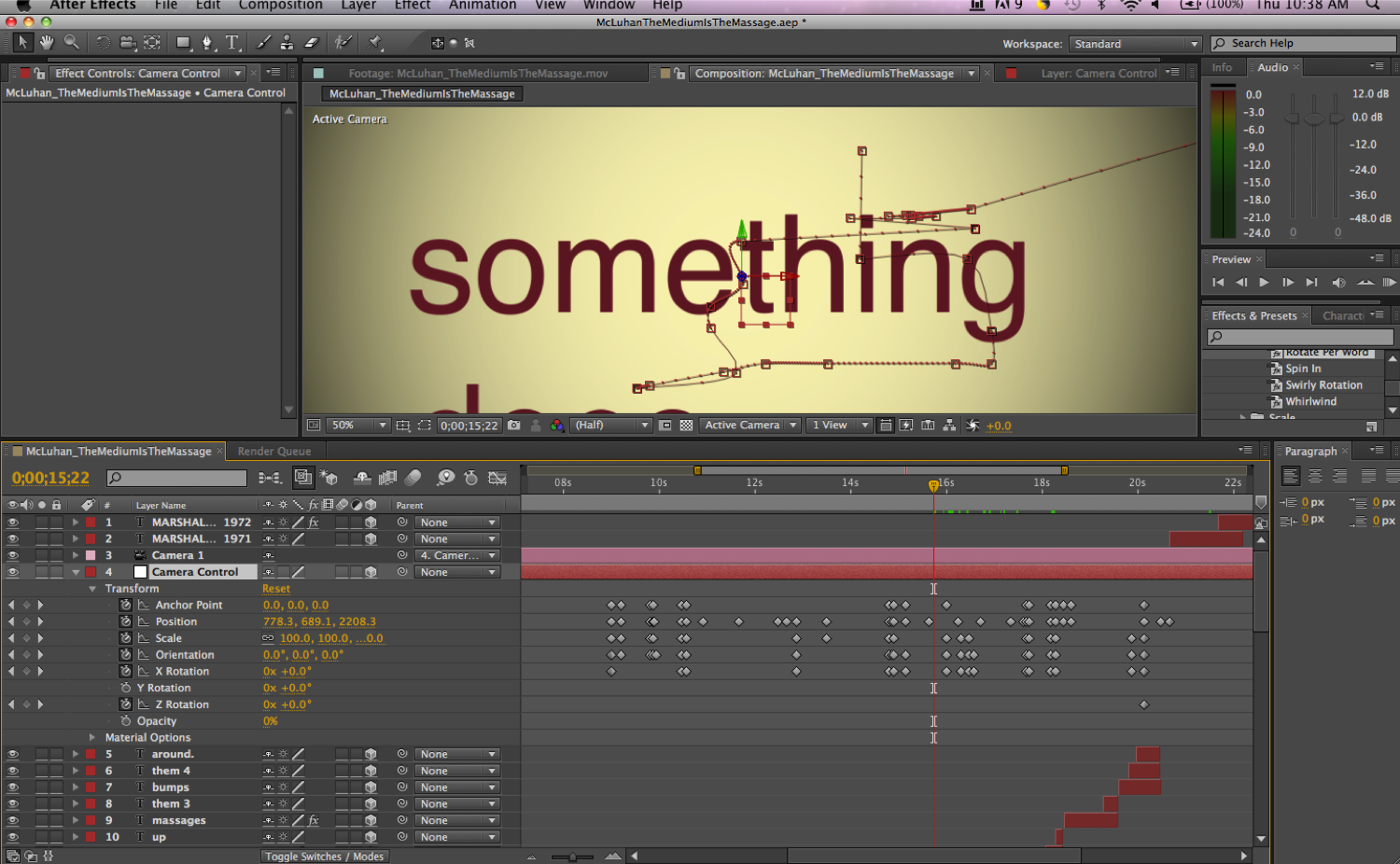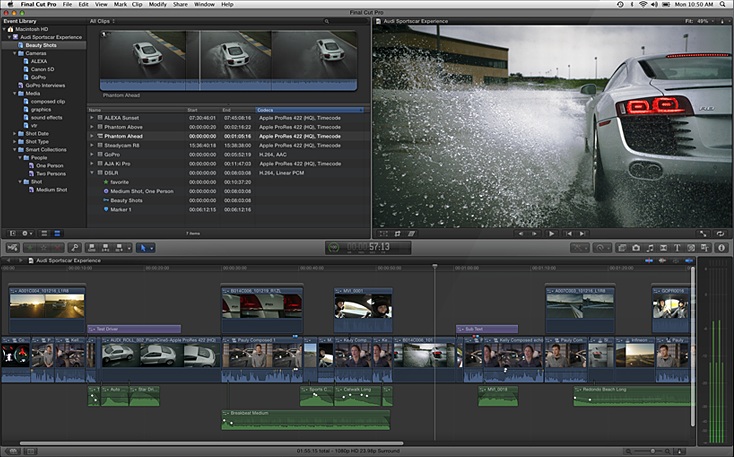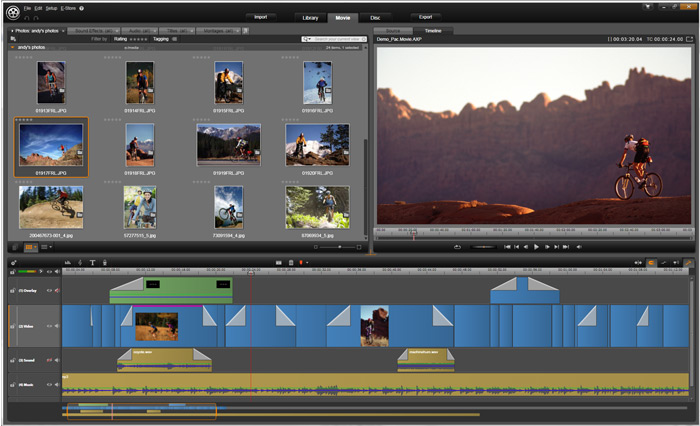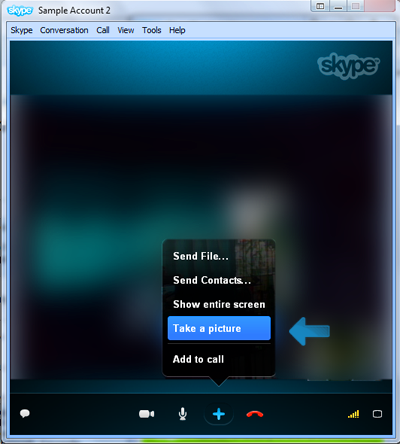Skype.
Who doesn’t know what Skype is? It’s probably one of the most enjoyed services made available by the internet and all the other innovations brought about by technology. It started way back in 2003, as it was founded by entrepreneurs Niklas Zennström and Janus Friis. I’m pretty sure you checked what year it is now. It’s 2012, and well, you’re right. Skype has lived on and thrived for 9 years now.
Service and Success.

For 9 years, Skype has managed to survive the industry no matter how easily swayed it was by the latest and better technology. Though it was purchased by two giant players, with eBay Inc. claiming a portion on 2005 and Microsoft Corporation acquiring it entirely on 2011, the popular blue “S” icon was still present on almost every computer screen in the world. Skype users vary from carefree teens, to young professionals, up to aged company executives. It is also used for a variety of purposes such as casual conversations, providing the latest online education, and even holding big business matters. The consistent improvement of its features greatly helped in maintaining its presence on the daily life of an internet user. Some of its notable features are Skype-to-Skype chat, video calling, screen sharing, and other services that made available through Skype Credits, such as calls to mobile phones, landlines, and the use of a WiFi hotspot. Aside from these built-in features, Skype also allows external tools or plug-ins, such as mini games, recorders, and more.
Super recorder. SuperTinTin.
One of the best tools that is endorsed by Skype is SuperTinTin. SuperTinTin is a recording tool which records video and audio calls. Such recording tools are one of the most celebrated features of Skype in its 9 years. Up until now, a lot of people are still hyped up in recording conversations with their precious loved ones and friends from across the globe. Please don’t tell me that across Skype’s 9 years, you have never tried recording you video calls. Download it now!